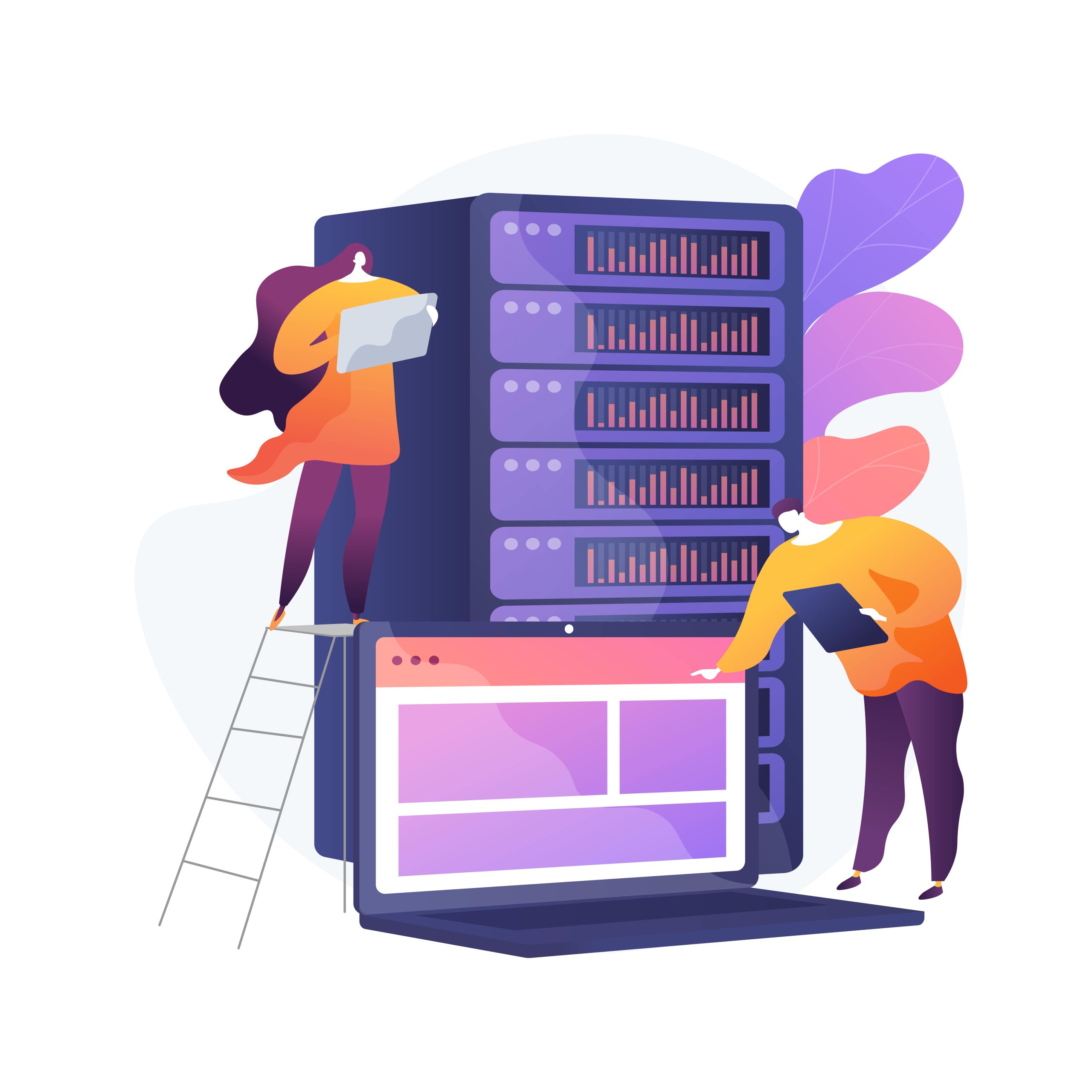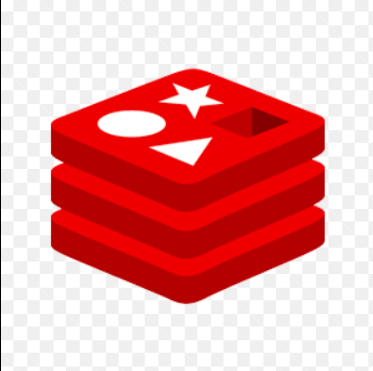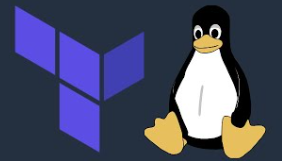How to Install and Use SoX on Linux

How to Install and Use SoX on Linux
SoX, also known as Sound eXchange, is a versatile command-line tool for audio processing. It supports a wide range of audio formats and provides powerful features for converting, manipulating, and playing audio files. In this guide, we’ll cover how to install SoX on Linux and explore some of its most useful commands for managing audio.
1. Installing SoX on Linux
On Ubuntu and Debian-based Systems
SoX is available in the default package repositories, so installing it is simple. Open a terminal and run the following commands:
sudo apt update
sudo apt install sox
If you need support for additional audio formats, such as MP3, install the sox libraries:
sudo apt install libsox-fmt-mp3
On Fedora
For Fedora users, SoX can be installed via the dnf package manager:
sudo dnf install sox
On Arch Linux
To install SoX on Arch Linux and its derivatives, use the pacman command:
sudo pacman -S sox
Building from Source
If SoX is not available in your distribution’s repositories or you need the latest version, you can compile it from source. Follow these steps:
First, ensure you have the necessary dependencies:
sudo apt install build-essential libsox-dev libmp3lame-dev
Download the latest source code from the SoX GitHub repository.
Extract the archive and navigate to the directory:
tar -xvzf sox-x.x.x.tar.gz
cd sox-x.x.x
Run the following commands to compile and install:
./configure
make
sudo make install
Once installed, you can verify the installation by typing:
sox –version
2. Using SoX
SoX is a highly capable tool, but it may seem a bit complex due to its wide range of options. Below, we’ll walk through some common tasks and commands to get you started.
2.1 Playing Audio Files
You can use SoX to play audio files by simply running the play command followed by the filename:
play file.mp3
SoX can handle various formats like MP3, WAV, OGG, and FLAC.
2.2 Converting Audio Files
SoX can convert audio files between different formats. For example, to convert a WAV file to MP3, use the following command:
sox input.wav output.mp3
You can also adjust the quality of the output file by specifying bit rates:
sox input.wav -C 192 output.mp3
Here, -C 192 sets the output bitrate to 192 kbps.
2.3 Audio Effects
SoX provides numerous effects that can be applied to audio files. Some of the most popular effects include:
Trim: To cut a portion of an audio file, use the trim effect. This command will trim the first 30 seconds of a file:
sox input.mp3 output.mp3 trim 0 30
Fade: You can add a fade-in or fade-out effect:
sox input.mp3 output.mp3 fade 5
The above command will add a 5-second fade-in to the audio.
Pitch Change: To change the pitch of an audio file:
sox input.mp3 output.mp3 pitch 500
Speed: To speed up or slow down an audio file, use the speed effect:
sox input.mp3 output.mp3 speed 1.5
This example speeds up the audio by 1.5x.
2.4 Combining Multiple Files
SoX can also merge multiple audio files into one. For example, to combine two MP3 files into one:
sox file1.mp3 file2.mp3 output.mp3
2.5 Recording Audio
SoX can be used to record audio from your system’s microphone. Here’s how you can record a 10-second audio clip:
rec output.wav trim 0 10
You can adjust the file format and duration according to your needs. SoX supports real-time monitoring, so you can hear what you are recording by running:
rec output.wav
2.6 Displaying Audio File Information
You can view detailed information about an audio file, such as the sample rate, channels, and bit depth:
sox –i file.wav
3. Advanced Usage
3.1 Batch Processing
One of SoX’s greatest strengths is its ability to process multiple files in batches. To apply an effect to all files in a directory, you can use a simple bash loop:
for file in *.wav; do sox “$file” “${file%.wav}.mp3”; done
This command converts all .wav files in the current directory to .mp3.
3.2 Changing Sample Rates
To change the sample rate of an audio file (e.g., converting from 44.1 kHz to 48 kHz), run:
sox input.wav -r 48000 output.wav
3.3 Normalizing Audio
SoX can be used to normalize audio, which adjusts the volume level so it peaks at the same amplitude. Here’s how you can normalize an audio file:
sox –norm input.wav output.wav
Conclusion
SoX is a powerful and versatile tool for anyone working with audio on Linux. From basic file conversion to advanced effects processing, it has a vast array of features that cater to both simple and complex audio tasks. In this guide, we covered installation, basic usage, and some advanced functionalities. Whether you’re a sound engineer or a casual user, SoX can help you handle all your audio needs directly from the command line.
Experiment with the different commands and explore the full potential of SoX to customize your audio processing workflows.