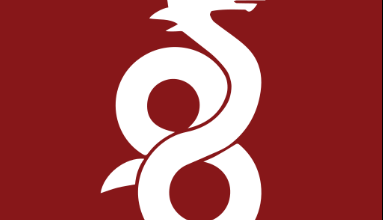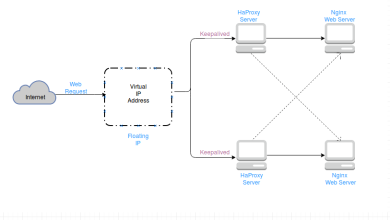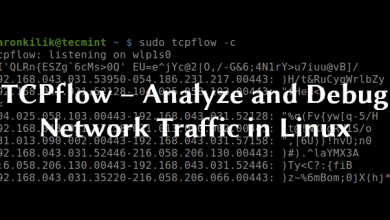How to Install and Use strace in Linux

How to Install and Use strace in Linux
strace is a powerful diagnostic tool used in Linux to trace system calls and signals. It is particularly useful for debugging programs and understanding how applications interact with the operating system. In this guide, we will cover the installation process and how to effectively use strace on a Linux system.
Prerequisites
Before installing strace, ensure your system is updated. Open your terminal and run:
sudo apt update
sudo apt upgrade
Step 1: Install strace
On most Linux distributions, strace is included in the default repositories. To install strace, use the package manager appropriate for your distribution. For Ubuntu or Debian-based systems, run:
sudo apt install strace
For Fedora, use:
sudo dnf install strace
For Arch Linux, use:
sudo pacman -S strace
Step 2: Basic Usage
Once strace is installed, you can start using it to trace the system calls made by a program. The simplest usage is to prepend strace to the command you want to trace. For example:
strace ls
This command will show you all the system calls made by the ls command as it executes.
Step 3: Redirecting Output
By default, strace outputs its information to standard error. To save the output to a file for later analysis, use the -o option:
strace -o output.txt ls
This command will write the system call trace of ls to output.txt.
Step 4: Attaching to a Running Process
You can also attach strace to a running process using its PID. First, find the PID of the process you want to trace. You can use ps or pgrep:
ps aux | grep process_name
Then attach strace:
strace -p PID
Replace PID with the actual process ID.
Step 5: Filtering Output
strace provides various options to filter its output. For example, if you want to trace only specific system calls, you can use the -e option. To trace file-related system calls, run:
strace -e trace=file ls
Step 6: Using strace with Scripts
You can also use strace to debug shell scripts. For example, to trace a script called script.sh, run:
strace -o script_trace.txt bash script.sh
Step 7: Analyzing Output
After you have collected the trace data, you can analyze the output file. Look for common issues, such as file access errors or resource allocation problems, which can help you diagnose performance issues or bugs.
Additional Resources
For more in-depth information about strace, including all available options and advanced usage, check out the official documentation: strace Documentation.
Conclusion
strace is an invaluable tool for developers and system administrators alike. By tracing system calls, you can gain insights into how applications operate and identify issues quickly. With the steps outlined in this guide, you should now be able to install and effectively use strace on your Linux system.