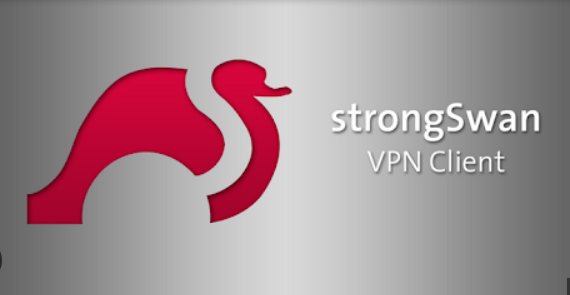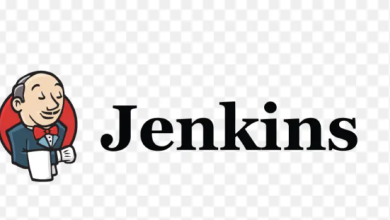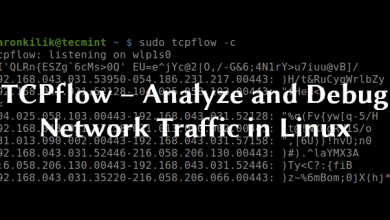How to Install and Use Taskwarrior on Linux

How to Install and Use Taskwarrior on Linux
Taskwarrior is a powerful task management software that allows you to organize and track your tasks efficiently. It’s open-source and highly customizable, making it a favorite among productivity enthusiasts. This guide will walk you through the installation and basic usage of Taskwarrior on a Linux system.
1. Installing Taskwarrior on Linux
The installation process varies slightly depending on your Linux distribution. Below are the steps for some of the most popular distributions.
For Ubuntu/Debian-based Systems:
You can easily install Taskwarrior using the APT package manager:
sudo apt update
sudo apt install taskwarrior
For Fedora:
Use the DNF package manager:
sudo dnf install taskwarrior
For Arch Linux:
You can install Taskwarrior from the Arch User Repository (AUR):
sudo pacman -S task
Verifying Installation:
To confirm that Taskwarrior has been installed correctly, run:
task –version
You should see the version number displayed in the terminal.
2. Getting Started with Taskwarrior
Once installed, you can start using Taskwarrior by creating your first task. Taskwarrior uses a command-line interface, so you’ll be entering commands in your terminal.
Adding a Task:
To add a new task, use the following command:
task add “Your task description”
Example:
task add “Complete the report by Friday”
You’ll see a confirmation that the task has been added, along with a unique task ID.
Viewing Tasks:
To view all your tasks, simply type:
task
This will display a list of your tasks, including their IDs, descriptions, and statuses.
Modifying a Task:
You can modify an existing task using its ID. For example, to mark a task as completed:
task done
Replace with the actual ID number of the task you want to mark as done.
Deleting a Task:
If you want to delete a task, use:
task delete
You’ll be prompted to confirm the deletion.
3. Organizing Your Tasks
Taskwarrior offers powerful features to help you organize your tasks effectively.
Adding Tags:
Tags can be used to categorize tasks. To add a tag, use the following command:
task modify +tag_name
Example:
task 1 modify +work
You can later filter tasks by tag using:
task +work
Setting Due Dates:
To set a due date for a task, use:
task due:YYYY-MM-DD
Example:
task 1 due:2024-09-30
4. Advanced Features
Taskwarrior comes with several advanced features to enhance your productivity:
Recurring Tasks: You can set tasks to repeat at specific intervals. For example:
task add “Weekly team meeting” recur:weekly
Priority Levels: You can set priority levels to tasks using:
task priority:H
where H stands for high priority.
Projects: You can assign tasks to projects by using:
task project:ProjectName
5. Syncing Tasks
If you want to sync your tasks across multiple devices, you can use Taskwarrior’s syncing capabilities with a Taskserver or by using various cloud storage solutions.
For detailed instructions on syncing, refer to the Taskwarrior documentation.
Conclusion
Taskwarrior is a robust task management tool that can significantly enhance your productivity. With its command-line interface and extensive features, it allows you to manage tasks efficiently. By following this guide, you should now be well-equipped to start organizing your tasks effectively. Explore its features and customize it to fit your workflow!
For more information and advanced usage, check out the official Taskwarrior documentation.