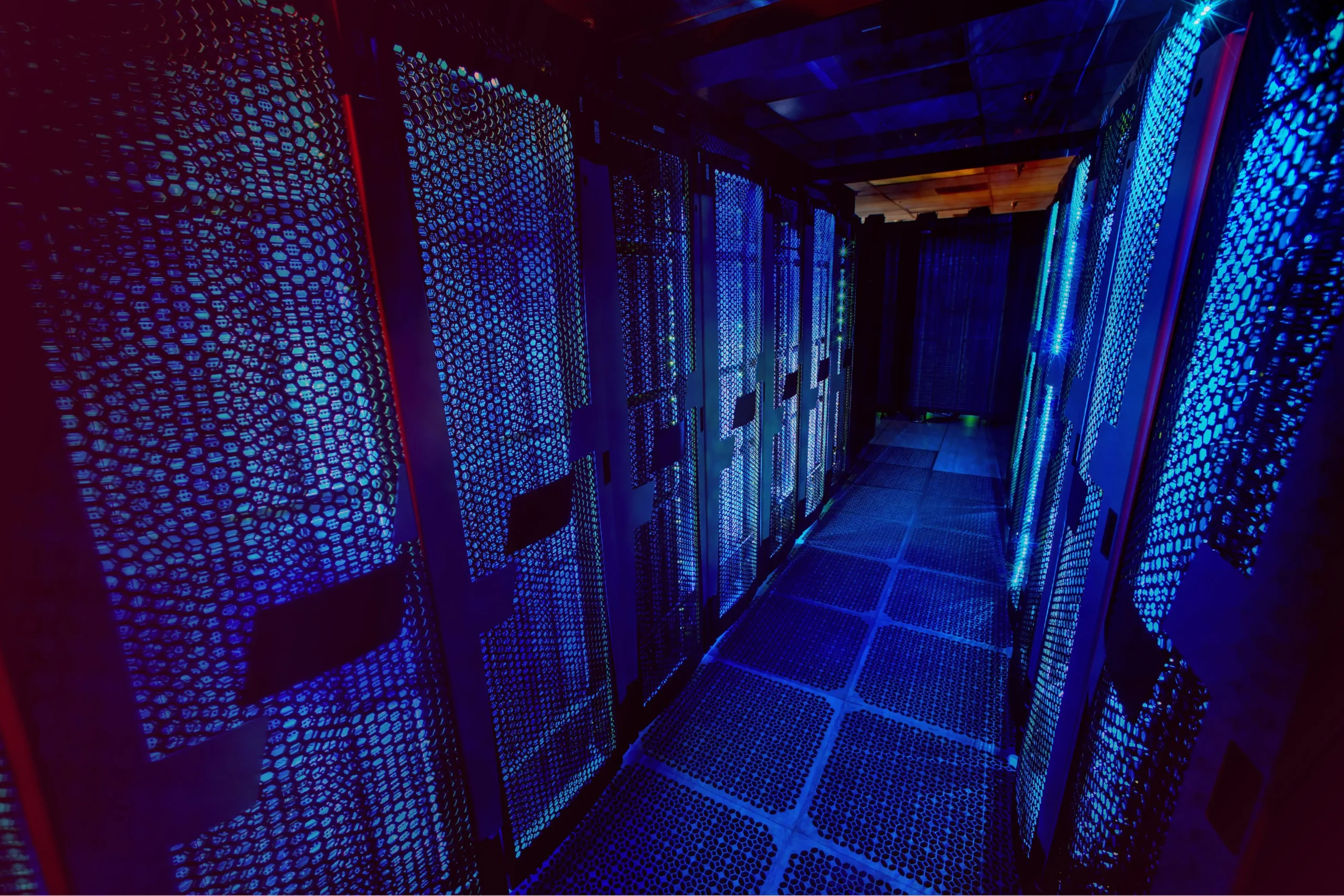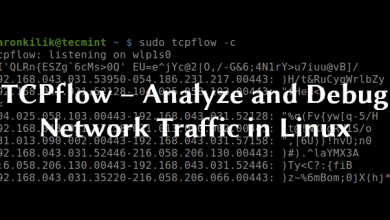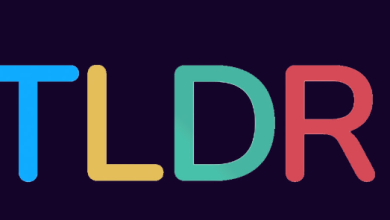How to install and use Exiftool on Ubuntu
How to Install and Use ExifTool on Ubuntu
ExifTool is a powerful and widely-used command-line application for reading, writing, and editing metadata in image files, audio files, and other media types. With its extensive support for a variety of file formats, ExifTool is an essential tool for photographers, graphic designers, and anyone dealing with multimedia content. In this guide, we will walk you through the process of installing and using ExifTool on Ubuntu, ensuring you can harness its capabilities effectively.
What is ExifTool?
ExifTool is a Perl-based program that allows users to manipulate metadata embedded in media files. Metadata can include information such as camera settings, date and time of capture, GPS coordinates, and much more. ExifTool is highly versatile, supporting a vast array of file formats, including JPEG, TIFF, PNG, MP3, and RAW image files. Its command-line interface enables batch processing and automation, making it a valuable tool for managing large collections of files.
Why Use ExifTool?
Here are several reasons why you might want to use ExifTool:
Manage Metadata: Easily view and edit metadata associated with your files.
Batch Processing: Process multiple files at once, saving time and effort.
Format Support: Work with a wide variety of file formats without needing multiple tools.
Customization: Use scripts to automate metadata management tasks.
Prerequisites
Before installing ExifTool on your Ubuntu system, ensure you have the following:
Ubuntu System: This guide applies to various versions of Ubuntu, including LTS releases.
Sudo Privileges: Administrative access is required to install packages.
Basic Terminal Knowledge: Familiarity with terminal commands will be helpful.
Step 1: Update Your System
Start by updating your system’s package index to ensure you have the latest information about available packages. Open your terminal and run the following command:
sudo apt update
Step 2: Install ExifTool
ExifTool is available in the default Ubuntu repositories, making installation straightforward. To install ExifTool, run the following command:
sudo apt install exiftool
Once the installation is complete, you can verify it by checking the version:
exiftool -ver
You should see the installed version number displayed in the terminal.
Step 3: Basic Usage of ExifTool
Now that you have ExifTool installed, let’s explore some basic commands to get you started.
1. Viewing Metadata
To view the metadata of a file, use the following command:
exiftool yourfile.jpg
Replace yourfile.jpg with the path to your image file. ExifTool will display all available metadata associated with that file.
2. Editing Metadata
You can modify metadata using ExifTool. For example, to change the title of an image, use:
exiftool -Title=”New Title” yourfile.jpg
This command updates the title metadata field of yourfile.jpg to “New Title”.
3. Batch Processing
ExifTool allows you to process multiple files at once. For instance, to change the title of all JPEG files in a directory, you can use:
exiftool -Title=”New Title” *.jpg
This command will update the title for all JPEG files in the current directory.
4. Removing Metadata
To remove specific metadata from a file, use the -all= option:
exiftool -all= yourfile.jpg
This command removes all metadata from yourfile.jpg. Use this with caution, as it permanently deletes the metadata.
5. Copying Metadata Between Files
You can also copy metadata from one file to another. For example, to copy all metadata from source.jpg to destination.jpg, use:
exiftool -TagsFromFile source.jpg destination.jpg
This command copies all metadata from the source file to the destination file.
6. Extracting Specific Metadata
If you only want to view specific metadata tags, you can specify them directly. For example, to view the camera model used to take a photo, use:
exiftool -Model yourfile.jpg
Step 4: Advanced Features
ExifTool offers a wide range of advanced features for more experienced users. Here are a few examples:
Creating Reports: You can generate detailed reports of the metadata in a specific format:
exiftool -csv -r /path/to/directory > metadata_report.csv
This command will create a CSV report of all metadata in the specified directory.
Conditionally Writing Metadata: You can write metadata based on certain conditions using Perl expressions. For example, to set a common copyright notice for all files in a directory:
exiftool -Copyright=”Your Copyright Notice” -ext jpg /path/to/directory
This command sets the copyright field for all JPEG files in the specified directory.
Conclusion
ExifTool is a powerful tool that makes managing metadata in media files easy and efficient. By following the steps outlined in this guide, you can install ExifTool on Ubuntu and begin leveraging its capabilities for your multimedia projects.
Whether you’re a photographer looking to organize your images, a developer needing to manipulate media files, or simply someone who wants to maintain their digital assets, ExifTool is an invaluable resource. With its extensive feature set and batch processing capabilities, you can streamline your workflow and manage your files with confidence. Happy metadata editing!