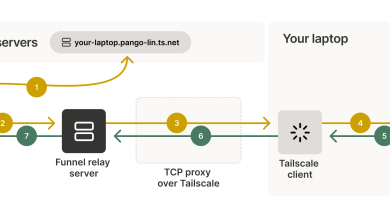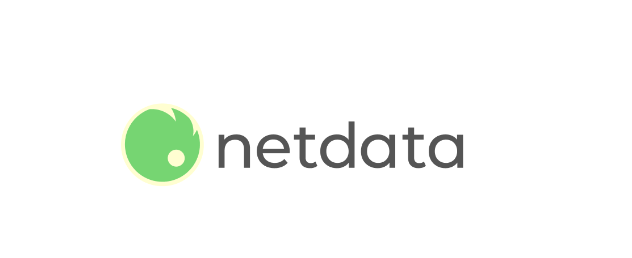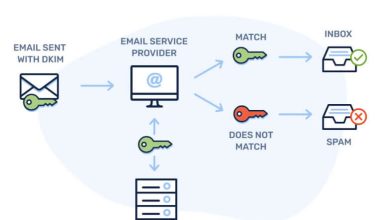How to Install PDFtk on Linux
How to Install PDFtk on Linux
PDFtk (PDF Toolkit) is a versatile and powerful tool for manipulating PDF files. It allows users to merge, split, rotate, and manipulate PDF documents easily from the command line. Whether you’re a developer looking to integrate PDF functionalities into your applications or a user needing to manage your PDFs, PDFtk is an invaluable resource. In this guide, we will walk you through the installation of PDFtk on various Linux distributions, ensuring you have access to its full range of capabilities.
Why Use PDFtk?
PDFtk offers a range of functionalities that make it a popular choice for managing PDF files:
Merge PDFs: Combine multiple PDF files into one.
Split PDFs: Extract specific pages from a PDF or split a document into several smaller files.
Rotate Pages: Change the orientation of pages within a PDF.
Encrypt/Decrypt: Secure your PDF files with passwords or remove existing passwords.
Fill PDF Forms: Populate forms with data programmatically.
Add Watermarks: Apply watermarks to your documents for branding or copyright protection.
These features make PDFtk a must-have tool for anyone who regularly works with PDF files.
Prerequisites
Before proceeding with the installation, ensure you have the following:
A Linux System: This guide covers major distributions like Ubuntu, Fedora, and Arch Linux.
Sudo Privileges: Administrative access is required to install packages.
Basic Terminal Knowledge: Familiarity with terminal commands is helpful.
Step 1: Update Your System
Before installing any new software, it’s a good practice to update your system’s package index. Open your terminal and run the following commands based on your distribution:
For Ubuntu/Debian:
sudo apt update
For Fedora:
sudo dnf check-update
For Arch Linux:
sudo pacman -Syu
Step 2: Install PDFtk
Now, let’s install PDFtk on your Linux distribution. Follow the steps below based on your operating system.
For Ubuntu/Debian:
Install PDFtk using APT:
sudo apt install pdftk
If you’re using an older version of Ubuntu, you might need to install the pdftk-java package, as the original PDFtk might not be available:
sudo apt install pdftk-java
Verify the Installation:
To check if PDFtk was installed successfully, run:
pdftk –version
For Fedora:
Install PDFtk using DNF:
For Fedora users, PDFtk is also available in the default repositories. You can install it by running:
sudo dnf install pdftk
Verify the Installation:
Check the installation by running:
pdftk –version
For Arch Linux:
Install PDFtk using Pacman:
On Arch Linux, PDFtk can be installed from the official repositories:
sudo pacman -S pdftk
Verify the Installation:
To confirm that PDFtk is installed correctly, run:
pdftk –version
Step 3: Basic Usage of PDFtk
Now that you have installed PDFtk, let’s go over some basic commands to get you started:
1. Merging PDF Files:
To merge multiple PDF files into one, use the following command:
pdftk file1.pdf file2.pdf cat output merged.pdf
Replace file1.pdf and file2.pdf with the names of the files you want to merge.
2. Splitting PDF Files:
To split a PDF file into separate pages, use:
pdftk input.pdf burst
This command will create separate PDF files for each page in the input.pdf.
3. Rotating Pages:
To rotate specific pages in a PDF file, use:
pdftk input.pdf cat 1-3E 4-10 output rotated.pdf
This command rotates pages 1 to 3 to the East (90 degrees) while keeping pages 4 to 10 in their original orientation.
4. Encrypting a PDF:
To encrypt a PDF with a password, use:
pdftk input.pdf output secured.pdf owner_pw yourpassword
Replace yourpassword with the password you want to set.
5. Filling PDF Forms:
To fill PDF forms, create a FDF file containing the data and run:
pdftk form.pdf fill_form data.fdf output filled.pdf
Conclusion
Installing PDFtk on Linux is a straightforward process that opens up a wide range of possibilities for managing PDF documents. With features like merging, splitting, and encrypting PDFs, PDFtk is an essential tool for both casual users and professionals alike.
By following the steps outlined in this guide, you can easily install PDFtk on your Linux system and begin utilizing its powerful capabilities. Whether you’re handling document management for a business or simply organizing your personal files, PDFtk will help streamline your workflow. Enjoy working with your PDFs!