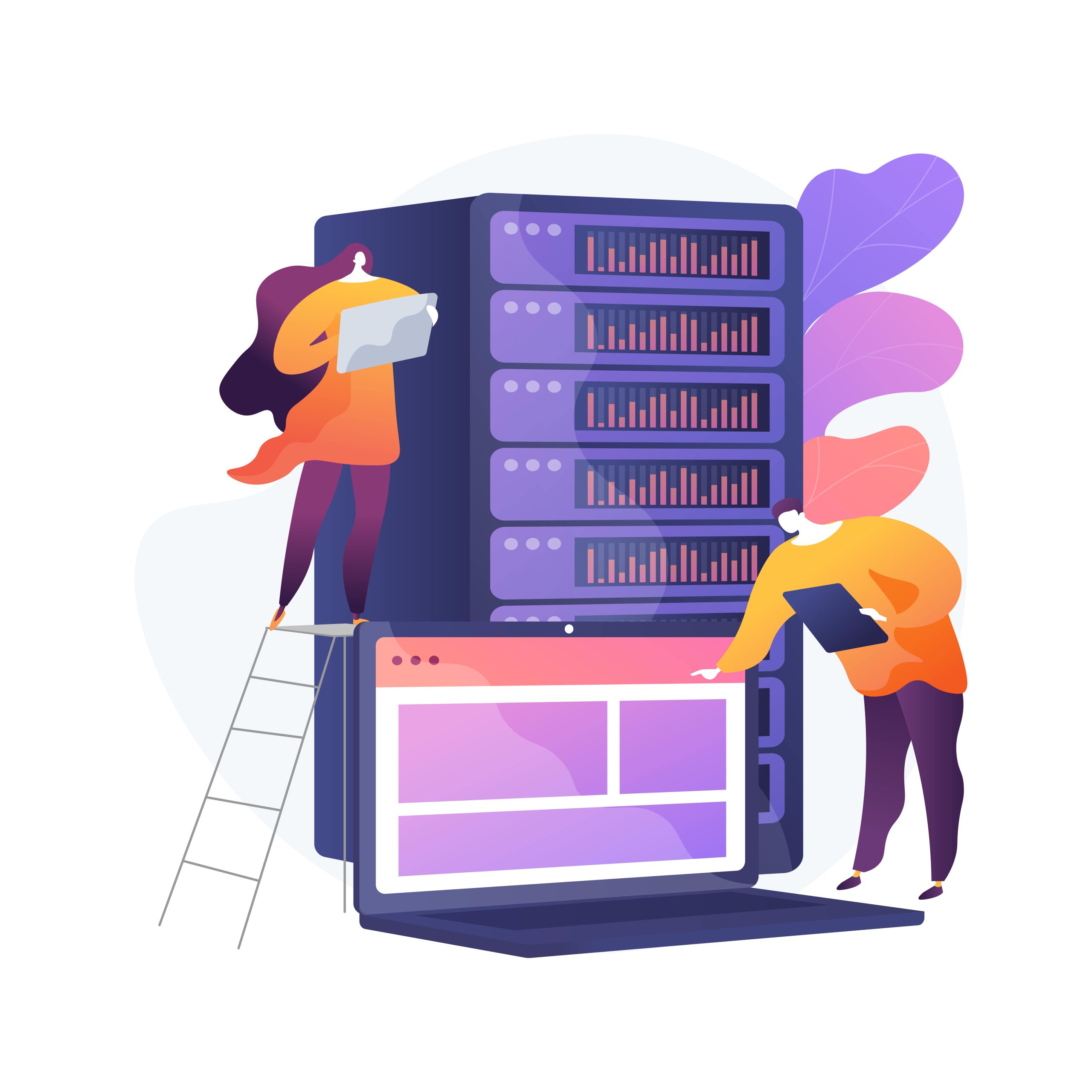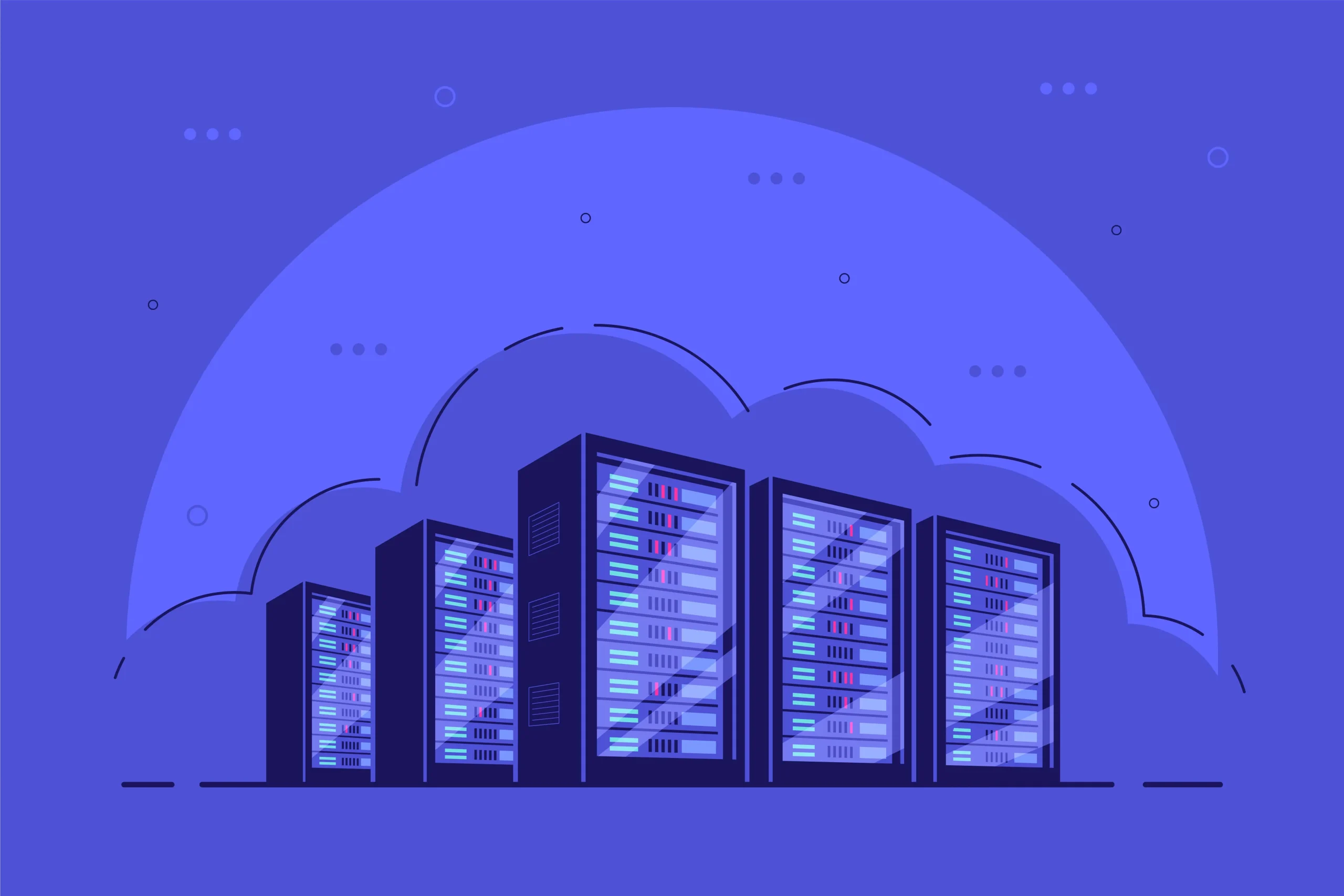How to Install Google Chrome Using Terminal on Linux
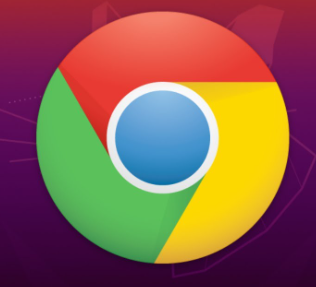
Need to install Google Chrome on Linux from the command line? Whether you’re logged in remotely or using a terminal window, it’s simple to install Chrome by using wget to download the installer and dpkg to run it. This wikiHow article will guide you through installing Chrome from the terminal on Ubuntu or Debian Linux.
Steps 1 : Press Ctrl+Alt+T to open a terminal window.
Update the package index. To make sure your system is up-to-date, run these two commands:
sudo apt update and press the Enter key.
sudo apt upgrade and press the Enter key.
3. Install wget if you don’t have it already. This is the tool you’ll use to download the Chrome package from the command line.
wget –version and press Enter. If a version number appears, you can skip to the next step.
If you get an error because wget isn’t installed, type sudo apt install wget and press Enter to install it.
4. Use wget to download the Chrome package. Since there’s no longer a 32-bit version of Chrome, you’ll need the 64-bit version. To download the latest stable version, run this command:
wget https://dl.google.com/linux/direct/google-chrome-stable_current_amd64.deb and press Enter.
Once the download is complete, you’ll be returned to the command prompt.
5.Install the downloaded Chrome package. To install Chrome from the package you downloaded, use the following command:
sudo dpkg -i google-chrome-stable_current_amd64.deb and press
6.Fix any errors that occurred during the Chrome installation. If you encounter any errors, type sudo apt-get install -f and press Enter to repair them.
7.google-chrome and press Enter to launch Chrome.
and now you can start using google chrome on your linux system , Thank you for visiting our article..