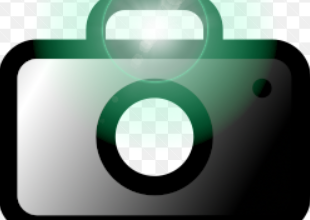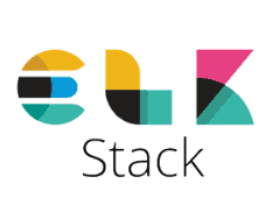Download and install Zabbix

Install and Configure Zabbix for Your Platform
1. Switch to the Root User
Open a new shell session with root access.
$ sudo -s
2. Add the Zabbix Repository
Install the Zabbix repository on your system.
# wget https://repo.zabbix.com/zabbix/6.4/ubuntu/pool/main/z/zabbix-release/zabbix-release_6.4-1+ubuntu22.04_all.deb
# dpkg -i zabbix-release_6.4-1+ubuntu22.04_all.deb
# apt update
3. Install Zabbix Server, Frontend, and Agent
# apt install zabbix-server-mysql zabbix-frontend-php zabbix-apache-conf zabbix-sql-scripts zabbix-agent
4. Create Initial Database
Ensure your database server is running.
Execute the following commands on your database host.
# mysql -uroot -p
password
mysql> create database zabbix character set utf8mb4 collate utf8mb4_bin;
mysql> create user zabbix@localhost identified by ‘password’;
mysql> grant all privileges on zabbix.* to zabbix@localhost;
mysql> set global log_bin_trust_function_creators = 1;
mysql> quit;
On the Zabbix server host, import the initial schema and data. You will be asked to enter the password you created earlier.
# zcat /usr/share/zabbix-sql-scripts/mysql/server.sql.gz | mysql –default-character-set=utf8mb4 -uzabbix -p zabbix
After importing the database schema, disable the log_bin_trust_function_creators option.
# mysql -uroot -p
password
mysql> set global log_bin_trust_function_creators = 0;
mysql> quit;
5. Configure the Database for the Zabbix Server
Edit the file
/etc/zabbix/zabbix_server.conf
DBPassword=password
6. Start Zabbix Server and Agent Processes
Start the Zabbix server and agent processes and ensure they start automatically at system boot.
# systemctl restart zabbix-server zabbix-agent apache2
# systemctl enable zabbix-server zabbix-agent apache2
7. Access the Zabbix UI Web Page
The default URL for the Zabbix UI when using the Apache web server is http://host/zabbix.
Start Using Zabbix
Refer to the documentation for the Quickstart Guide.