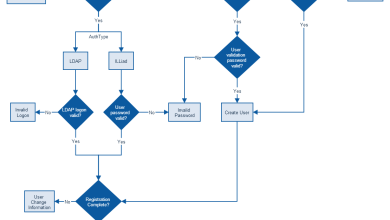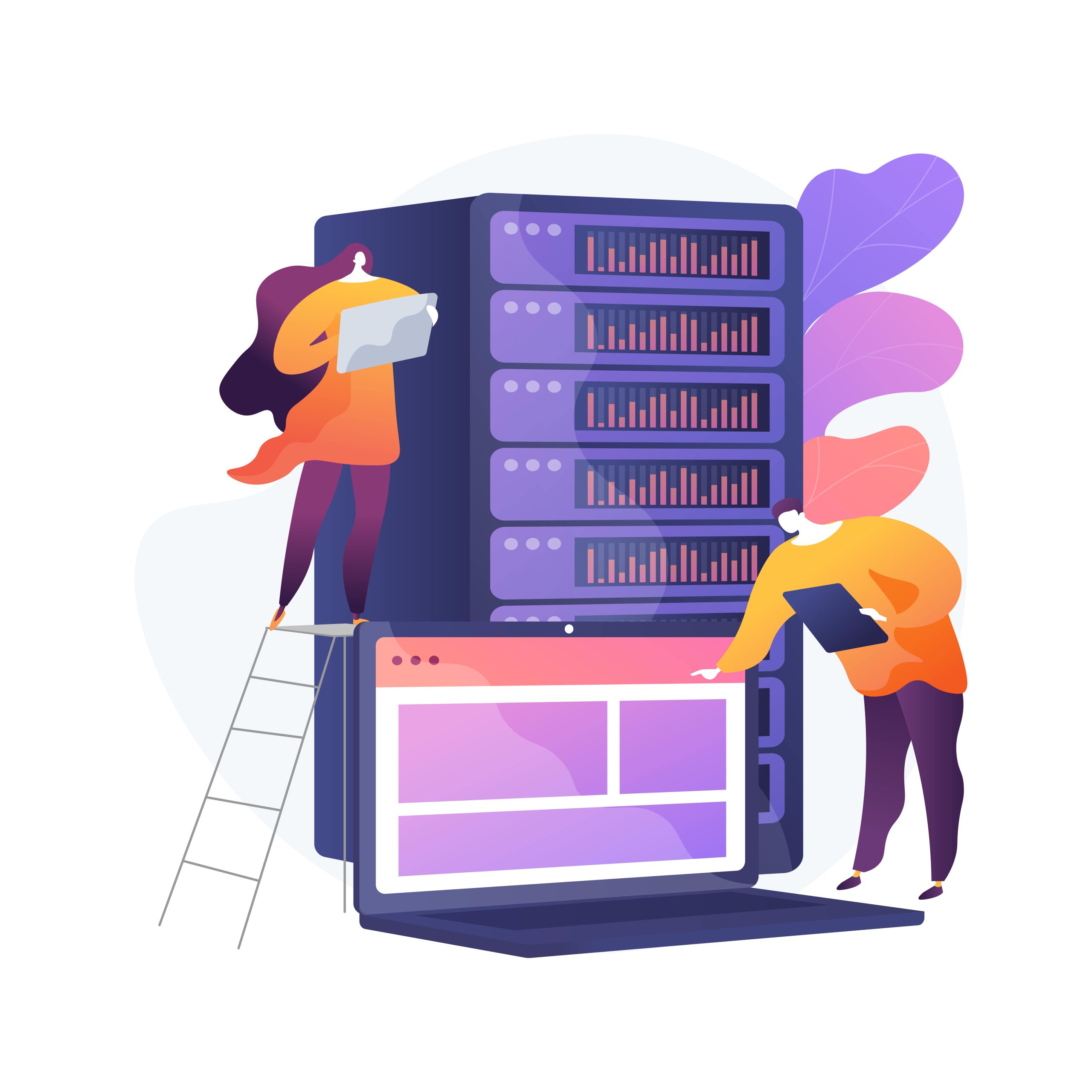Linux
How to Install and Use VLC Media Player on Linux

VLC Media Player is a free, open-source, and cross-platform multimedia player that supports a vast array of audio and video formats without requiring additional codecs. It is lightweight, feature-rich, and customizable, making it one of the most popular media players available.
Key Features of VLC Media Player
- Support for almost all multimedia file formats.
- Ability to play network streams and DVDs.
- Advanced playback controls (speed, equalizer, subtitles).
- Conversion of media files to different formats.
- Streaming and broadcasting capabilities.
Installing VLC on Linux
1. Install VLC on Ubuntu/Debian-Based Systems
Using APT (Default Repository)
- Update the package index:
sudo apt update - Install VLC:
sudo apt install vlc - Verify the installation:
vlc --version
Using PPA for Latest Version
If you want the latest VLC version:
- Add the VLC PPA:
sudo add-apt-repository ppa:videolan/stable-daily - Update the package list:
sudo apt update - Install VLC:
sudo apt install vlc
2. Install VLC on Fedora
- Enable the RPM Fusion repository:
sudo dnf install https://download1.rpmfusion.org/free/fedora/rpmfusion-free-release-$(rpm -E %fedora).noarch.rpm - Install VLC:
sudo dnf install vlc - Verify the installation:
vlc --version
3. Install VLC on Arch Linux
- Use the pacman package manager to install VLC:
sudo pacman -S vlc - Verify the installation:
vlc --version
4. Install VLC on openSUSE
- Add the Packman repository:
sudo zypper ar -cfp 90 https://ftp.gwdg.de/pub/linux/misc/packman/suse/openSUSE_Tumbleweed/ packman - Refresh the repository:
sudo zypper refresh - Install VLC:
sudo zypper install vlc - Verify the installation:
vlc --version
Using VLC Media Player on Linux
1. Launching VLC
- From the terminal:
vlc - From the application menu: Search for “VLC Media Player” and click to launch.
2. Playing Media Files
- Drag and drop files into the VLC window.
- Use the terminal:
vlc /path/to/media/file
3. Streaming Media
To stream a network URL:
- Open VLC.
- Navigate to Media > Open Network Stream.
- Enter the URL and click “Play.”
4. Converting Media Files
- Go to Media > Convert/Save.
- Add the file to be converted.
- Select the desired format and destination folder.
- Click “Start.”
5. Keyboard Shortcuts
| Action | Shortcut |
|---|---|
| Play/Pause | Space |
| Stop | S |
| Fullscreen | F |
| Increase Volume | Ctrl + Up |
| Decrease Volume | Ctrl + Down |
| Next Track | N |
| Previous Track | P |
Uninstalling VLC
On Ubuntu/Debian
sudo apt remove vlc
sudo apt autoremoveOn Fedora
sudo dnf remove vlcOn Arch Linux
sudo pacman -R vlcOn openSUSE
sudo zypper remove vlcConclusion
VLC Media Player is a versatile and user-friendly tool for playing, streaming, and converting multimedia files. With its wide compatibility and robust feature set, it is an essential application for Linux users who handle media content. By following the steps outlined above, you can easily install, use, and manage VLC on your Linux system.