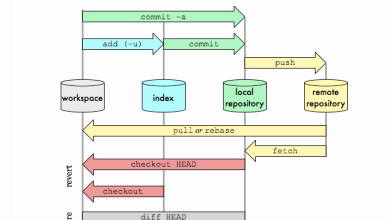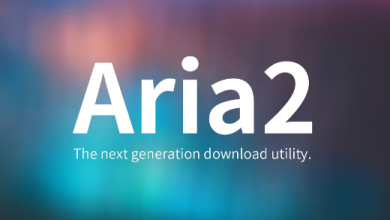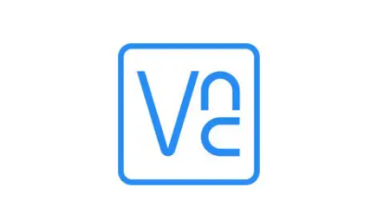How to Use the usermod Command to Modify User Accounts
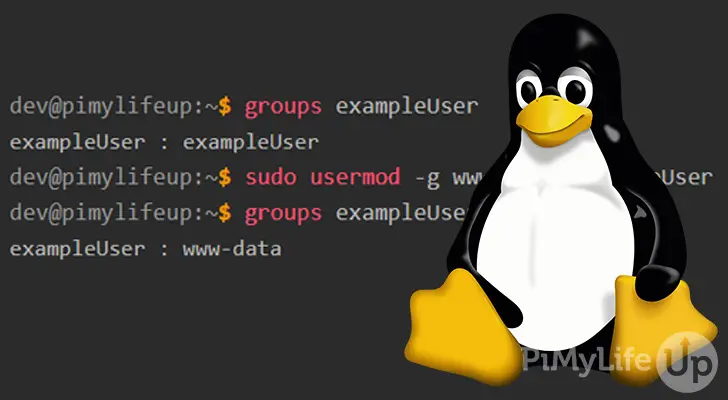
The usermod command in Linux is a powerful utility used to modify existing user accounts. It allows system administrators to change user information, group memberships, and more.
What is usermod?
The usermod command is a Unix/Linux utility that enables system administrators to make modifications to user accounts. It is commonly used for changing user-related settings such as home directories, login shells, and group memberships. The ability to modify user accounts is essential in maintaining a secure and efficient Linux environment, especially in multi-user systems.
Why Use usermod?
There are several reasons why you might need to use the usermod command:
- Security Management: Lock or unlock accounts as part of security policies.
- User Role Changes: Adjust group memberships to reflect role changes.
- Home Directory Management: Move or change user home directories for organizational purposes.
- Account Management: Modify expiration dates and other account properties.
Syntax
The basic syntax of the usermod command is:
usermod [options] usernameCommon Options
The usermod command comes with several options to modify various aspects of a user account. Below are some of the most commonly used options:
-c "comment": Change the comment field, often used to specify the user’s full name.-d /new/home: Change the user’s home directory.-m: Move the contents of the old home directory to the new one.-e YYYY-MM-DD: Set an expiration date for the user account.-g group: Change the user’s primary group.-aG group: Add the user to a supplementary group without removing existing group memberships.-L: Lock the user account, preventing them from logging in.-U: Unlock a previously locked user account.-s /bin/bash: Change the user’s default shell.
Examples and Use Cases
1. Change the User’s Home Directory:
sudo usermod -d /new/home/username usernameThis changes the user’s home directory but does not move the existing files. To move the files, use the -m option:
sudo usermod -d /new/home/username -m username2. Add the User to a Supplementary Group:
sudo usermod -aG sudo usernameThis adds the user to the sudo group, granting administrative privileges.
3. Change the User’s Default Shell:
sudo usermod -s /bin/zsh usernameThis changes the user’s default shell to zsh.
4. Lock a User Account:
sudo usermod -L usernameThis locks the user account by disabling the password.
5. Unlock a User Account:
sudo usermod -U usernameThis unlocks a previously locked user account.
6. Set an Account Expiration Date:
sudo usermod -e 2023-12-31 usernameThis sets the account to expire on December 31, 2023.
Checking User Information
To verify the changes made using usermod, you can use the following commands:
id username: Displays the user’s UID, GID, and group memberships.grep username /etc/passwd: Shows the user’s account details stored in the system’s password file.getent passwd username: Fetches user details from the system database.
Troubleshooting usermod
While usermod is a powerful tool, there are some common issues you might encounter:
- User Already Logged In: If the user is currently logged in, changing certain attributes like the home directory or shell might not take effect immediately.
- Incorrect Syntax: Ensure you use the correct syntax and avoid missing required arguments.
- Permissions Issues: The
usermodcommand requires superuser privileges.
Best Practices for Using usermod
- Backup Data: Always back up important data before modifying user accounts.
- Test in a Safe Environment: Try the command in a test environment before applying it to production systems.
- Document Changes: Keep a log of modifications for auditing purposes.
- Use Group Management Tools: Prefer adding users to groups for permission management instead of modifying individual permissions frequently.
Related Commands
useradd: Create a new user account.userdel: Delete a user account.passwd: Change or reset a user’s password.groupmod: Modify group properties.
Conclusion
The usermod command is a crucial tool for system administrators managing Linux environments. Whether you need to adjust a user’s home directory, shell, or group memberships, usermod provides the necessary functionality. By understanding its options and best practices, you can efficiently manage user accounts while maintaining system security and organization.