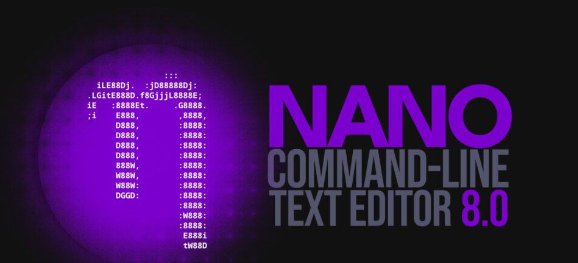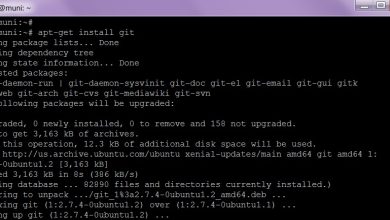How to Set Up a Web Server with Tomcat

Apache Tomcat is a popular open-source web server and servlet container for running Java applications. This guide will walk you through installing and configuring Tomcat on a Linux server.
What Is The Tomcat
- A Linux server (Ubuntu recommended)
- Sudo or root access
- Basic knowledge of the terminal
Step 1: Update Your Server
Start by updating the package list:
sudo apt update
sudo apt upgradeStep 2: Install Java
Tomcat requires Java to run. Install the default Java Development Kit (JDK):
sudo apt install default-jdkVerify the installation:
java -versionStep 3: Download Tomcat
Visit the Apache Tomcat website and download the latest version:
wget https://downloads.apache.org/tomcat/tomcat-9/v9.0.56/bin/apache-tomcat-9.0.56.tar.gzExtract the archive:
tar xzvf apache-tomcat-9.0.56.tar.gzStep 4: Move and Set Permissions
Move Tomcat to the /opt directory and set permissions:
sudo mv apache-tomcat-9.0.56 /opt/tomcat
sudo chown -R $USER:$USER /opt/tomcatStep 5: Start Tomcat
Navigate to the bin directory and start Tomcat:
cd /opt/tomcat/bin
./startup.shTomcat should now be running on port 8080.
Step 6: Access Tomcat Web Interface
Open a web browser and navigate to:
http://<your-server-ip>:8080You should see the Tomcat welcome page.
Conclusion
You have successfully installed and configured Apache Tomcat on your Linux server. Tomcat is now ready to host your Java web applications.