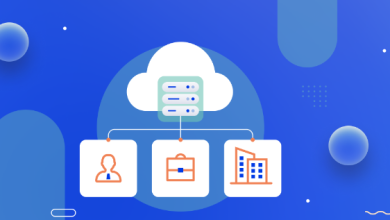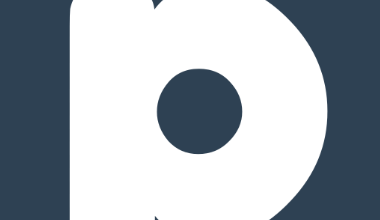How to Set Up a Database Server with PostgreSQL

PostgreSQL, often referred to as Postgres, is a powerful and open-source relational database management system (RDBMS). Known for its scalability, robustness, and support for advanced features, PostgreSQL is widely used in web applications, data analytics, and more. This guide will walk you through setting up a PostgreSQL database server, ensuring you have a functioning and secure environment for your database needs.
Prerequisites
Before proceeding with the setup, ensure the following:
- Operating System: A Linux distribution such as Ubuntu, Debian, CentOS, or a supported OS.
- Root or Sudo Access: Administrative privileges to install and configure PostgreSQL.
- Updated System: Run the following command to ensure your system is updated:
sudo apt update && sudo apt upgrade -y # For Debian/Ubuntu sudo yum update -y # For CentOS/RHEL
Installing PostgreSQL
Step 1: Add PostgreSQL Repository (Optional)
For the latest PostgreSQL version, add the official PostgreSQL repository:
Debian/Ubuntu:
sudo sh -c 'echo "deb http://apt.postgresql.org/pub/repos/apt/ $(lsb_release -cs)-pgdg main" > /etc/apt/sources.list.d/pgdg.list'
sudo wget --quiet -O - https://www.postgresql.org/media/keys/ACCC4CF8.asc | sudo apt-key add -
sudo apt updateCentOS/RHEL:
sudo dnf install -y https://download.postgresql.org/pub/repos/yum/reporpms/EL-$(rpm -E %{rhel})-x86_64/pgdg-redhat-repo-latest.noarch.rpm
sudo dnf -qy module disable postgresqlStep 2: Install PostgreSQL
Install PostgreSQL using your package manager:
Debian/Ubuntu:
sudo apt install -y postgresql postgresql-contribCentOS/RHEL:
sudo dnf install -y postgresql-server postgresql-contribStep 3: Initialize the Database Cluster
For CentOS/RHEL, initialize the database cluster:
sudo postgresql-setup --initdbStep 4: Start and Enable PostgreSQL Service
Start and enable the PostgreSQL service to run at boot:
sudo systemctl start postgresql
sudo systemctl enable postgresqlVerify the service status:
sudo systemctl status postgresqlBasic PostgreSQL Configuration
Step 1: Switch to PostgreSQL User
PostgreSQL uses the postgres user for administrative tasks. Switch to this user:
sudo -i -u postgresStep 2: Access the PostgreSQL Shell
Access the PostgreSQL interactive terminal (psql):
psqlStep 3: Set a Password for the postgres User
Set a password for the default postgres user:
ALTER USER postgres WITH PASSWORD 'yourpassword';Exit the shell:
\qStep 4: Configure Remote Access (Optional)
To allow remote connections, edit the postgresql.conf and pg_hba.conf files:
- Edit
postgresql.confto listen on all addresses:sudo nano /etc/postgresql/15/main/postgresql.conf # Adjust version number as neededUncomment and modify the
listen_addressesline:listen_addresses = '*' - Edit
pg_hba.confto allow remote connections:sudo nano /etc/postgresql/15/main/pg_hba.conf # Adjust version number as neededAdd the following line for remote access:
host all all 0.0.0.0/0 md5 - Restart PostgreSQL:
sudo systemctl restart postgresql
Creating a Database and User
Step 1: Access psql
Switch to the postgres user and access the psql shell:
sudo -i -u postgres
psqlStep 2: Create a New Database
Create a new database named testdb:
CREATE DATABASE testdb;Step 3: Create a New User
Create a new user named testuser with a password:
CREATE USER testuser WITH PASSWORD 'password';Step 4: Grant Privileges
Grant all privileges on the database to the user:
GRANT ALL PRIVILEGES ON DATABASE testdb TO testuser;Exit the shell:
\qTesting the Setup
Step 1: Connect to the Database
Use the new user to connect to the database:
psql -U testuser -d testdb -h localhostEnter the password when prompted.
Step 2: Perform Basic Operations
Run SQL queries to verify functionality. For example:
CREATE TABLE employees (
id SERIAL PRIMARY KEY,
name VARCHAR(100),
position VARCHAR(50),
salary NUMERIC
);
INSERT INTO employees (name, position, salary) VALUES ('John Doe', 'Manager', 75000);
SELECT * FROM employees;Securing PostgreSQL
- Use Strong Passwords: Ensure all database users have strong passwords.
- Restrict Access: Limit connections to trusted IP addresses in the
pg_hba.conffile. - Regular Updates: Keep PostgreSQL updated to patch security vulnerabilities.
- Backup Regularly: Use tools like
pg_dumpfor backups:pg_dump testdb > testdb_backup.sql
Conclusion
Setting up a PostgreSQL database server is straightforward with the right steps. By following this guide, you’ve installed PostgreSQL, configured it for both local and remote access, created a database and user, and secured your setup. With PostgreSQL’s extensive capabilities, you’re now ready to build robust and scalable applications.