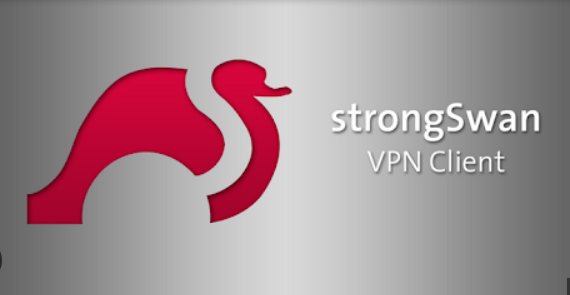How to Configure a Linux Server for Gaming
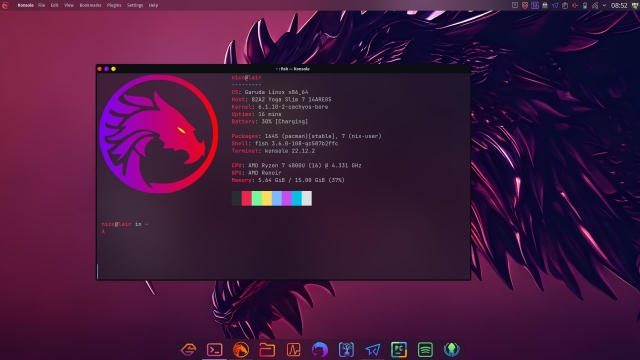
Gaming servers allow players to enjoy multiplayer games by hosting the game environment. Configuring a Linux server for gaming ensures a stable and customizable platform for hosting your favorite games. This guide will walk you through the steps to set up a gaming server on Linux.
Prerequisites
- Linux Distribution: Use a lightweight and stable distribution such as Ubuntu Server, Debian, or CentOS.
- Root or Sudo Access: Ensure you have administrative privileges to install and configure software.
- Server Resources: Verify your server meets the minimum requirements for the game you plan to host.
- Static IP Address: Assign a static IP to your server for consistent accessibility.
- Network Configuration: Ensure your firewall and router allow the required ports for the game server.
Step 1: Update the System
Before installing any software, update your system to ensure you have the latest security patches and software versions:
sudo apt update && sudo apt upgrade -y # For Ubuntu/Debian
sudo yum update -y # For CentOS/RHELStep 2: Install Necessary Software
- Install Essential Tools: Install tools such as
wgetandcurlfor downloading files and managing the server:sudo apt install wget curl -y # For Ubuntu/Debian sudo yum install wget curl -y # For CentOS/RHEL - Install Game-Specific Dependencies: Some games require specific libraries or software packages. For example, SteamCMD is used for hosting Steam-based games.
Install SteamCMD:
sudo apt install steamcmd -y # For Ubuntu/Debian sudo yum install steamcmd -y # For CentOS/RHEL
Step 3: Set Up the Game Server
1. Download the Game Server Files
Many games provide dedicated server software. Download and install the files for your desired game.
Example: Installing a Counter-Strike: Global Offensive (CS:GO) server:
steamcmd +login anonymous +force_install_dir /home/user/csgo +app_update 740 validate +quit2. Configure the Game Server
Modify the server configuration files to set parameters such as:
- Maximum players
- Server name
- Map rotation
Configuration files are typically located in the installation directory. For example, CS:GO server settings are found in csgo/cfg/server.cfg.
3. Start the Game Server
Start the server using the command provided by the game’s documentation. For CS:GO:
./srcds_run -game csgo -console -usercon +game_type 0 +map de_dust24. Automate Server Startup (Optional)
Create a systemd service file to start the server automatically on boot:
sudo nano /etc/systemd/system/csgo.serviceAdd the following content:
[Unit]
Description=CS:GO Server
After=network.target
[Service]
Type=simple
User=user
WorkingDirectory=/home/user/csgo
ExecStart=/home/user/csgo/srcds_run -game csgo -console -usercon +game_type 0 +map de_dust2
Restart=on-failure
[Install]
WantedBy=multi-user.targetSave and enable the service:
sudo systemctl enable csgo.service
sudo systemctl start csgo.serviceStep 4: Configure Firewall and Port Forwarding
1. Open Required Ports
Allow traffic on the ports needed by the game server:
sudo ufw allow 27015:27030/tcp # Example for CS:GO
sudo ufw allow 27015:27030/udp
sudo ufw enable2. Set Up Port Forwarding
Log in to your router and forward the required ports to your server’s static IP. Refer to your router’s documentation for details.
Step 5: Monitor and Optimize Performance
1. Monitor Server Performance
Use tools like htop and iostat to monitor CPU, memory, and disk usage:
sudo apt install htop -y
htop2. Schedule Regular Updates
Keep the game server and system updated to ensure stability and security:
steamcmd +login anonymous +app_update [APP_ID] validate +quitReplace [APP_ID] with the game’s application ID (e.g., 740 for CS:GO).
3. Enable Backups
Set up regular backups of configuration files and saved data using rsync or a similar tool:
rsync -av /home/user/csgo /backup/locationStep 6: Allow Player Connectivity
Share your server’s IP address and port with players. For example:
connect [Server_IP]:27015Encourage players to test connectivity and report any issues.
Conclusion
Configuring a Linux server for gaming requires installing the necessary software, setting up the game server, and optimizing performance. With these steps, you can host a stable and efficient gaming environment. Regular monitoring and updates ensure a seamless experience for players.