How to Use fd for Fast File Searching
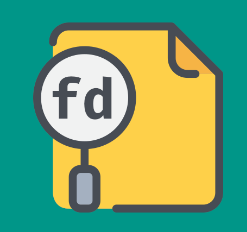
How to Use fd for Fast File Searching
In the world of modern computing, efficient file searching is essential, especially for developers, system administrators, and power users. One tool that has gained popularity for its speed and simplicity is fd. This command-line utility offers a user-friendly alternative to traditional file search tools. In this article, we’ll explore how to install fd, its features, and how to use it effectively for fast file searching.
What is fd?
fd is a simple and fast alternative to the Unix find command. Built with a focus on speed, usability, and extensibility, it leverages parallel processing and other optimization techniques to deliver results quickly. Unlike find, fd is designed to be intuitive, making it easier for users to construct queries without extensive command-line knowledge.
Installing fd
On Linux
For most Linux distributions, fd can be easily installed via the package manager. Here are the commands for some popular distributions:
Ubuntu/Debian:
sudo apt install fd-find
Fedora:
sudo dnf install fd-find
Arch Linux:
sudo pacman -S fd
If you’re using a different Linux distribution, you can usually find fd in the official repositories or compile it from source by following the instructions in the fd GitHub repository.
On macOS
For macOS users, fd can be installed easily using Homebrew:
brew install fd
On Windows
Windows users can install fd via scoop or Chocolatey:
Using scoop:
scoop install fd
Using Chocolatey:
choco install fd
Once installed, you can confirm that fd is available by running:
fd –version
Basic Usage of fd
Using fd is straightforward. The basic syntax is:
fd [OPTIONS] [PATTERN] [PATH]
- OPTIONS: Various flags that modify the behavior of fd.
- PATTERN: The search pattern, which can be a file name, extension, or regular expression.
- PATH: The directory in which to start the search (default is the current directory).
Examples of Using fd
1. Simple File Search
To search for a file named “example.txt” in the current directory, simply run:
fd example.txt
2. Searching with Wildcards
You can use wildcards to search for files with specific patterns. For instance, to find all .jpg files, use:
fd ‘*.jpg’
3. Case Insensitive Search
By default, fd is case-sensitive. To perform a case-insensitive search, use the -i flag:
fd -i ‘README’
4. Search in a Specific Directory
To search within a specific directory, just provide the path:
fd ‘project’ /path/to/directory
5. Searching for Directories Only
If you want to search only for directories, you can use the -t option:
fd -t d ‘docs’
6. Exclude Certain Files or Directories
To exclude specific files or directories from your search, use the -E option:
fd -E ‘node_modules’ ‘app’
This command searches for “app” while ignoring any results in the node_modules directory.
Advanced Features
Using Regular Expressions
fd supports regular expressions for more complex search patterns. For example, to find all files starting with “file” and ending with either .txt or .md:
fd ‘^file.*\.(txt|md)$’
Combining with Other Commands
You can easily combine fd with other command-line tools using pipes. For instance, if you want to count the number of .log files, you can do:
fd ‘*.log’ | wc -l
Customizing the Output
You can customize the output format using the -0 flag, which separates file paths with a null character. This is useful when dealing with file names that contain spaces:
fd -0 ‘*.txt’ | xargs -0 -I {} cat {}
Conclusion
fd is a powerful tool for fast and efficient file searching, providing a simpler alternative to traditional methods. With its user-friendly syntax, support for regular expressions, and integration capabilities with other command-line utilities, it’s a must-have for anyone looking to streamline their workflow. Whether you are a seasoned developer or a casual user, mastering fd will significantly enhance your file searching experience.
By incorporating fd into your routine, you can save time and effort when locating files on your system. Try it out and experience the speed and simplicity of fd for yourself!





