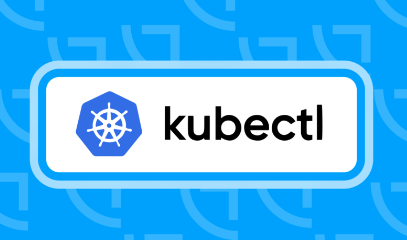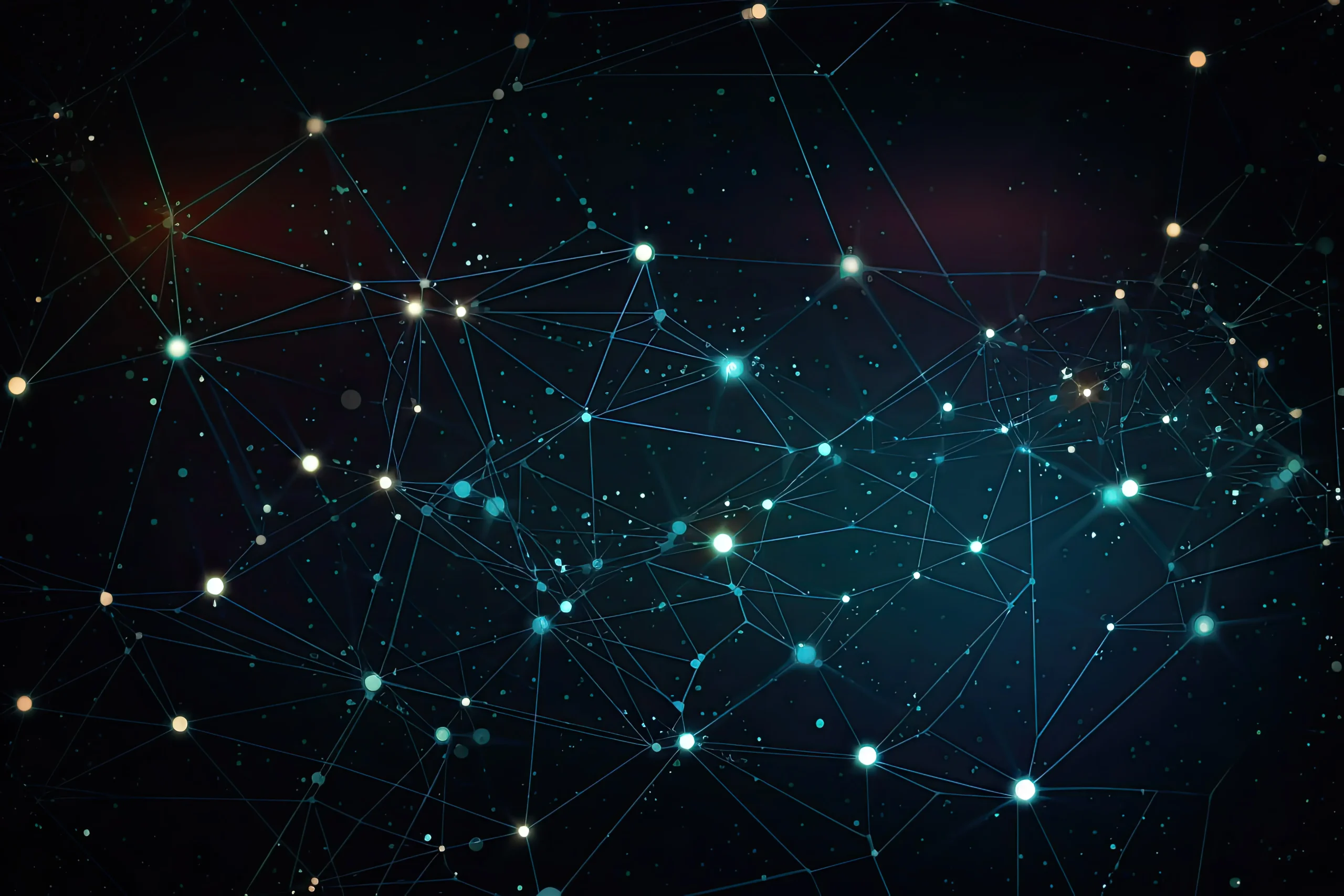How to Use iftop for Network Bandwidth Monitoring

How to Use iftop for Network Bandwidth Monitoring
In today’s digital world, monitoring network bandwidth is essential for maintaining optimal performance and ensuring efficient resource allocation. Whether you are a system administrator managing a large network or a home user trying to optimize your internet connection, understanding how to monitor bandwidth can help you identify issues and improve performance. One of the most effective tools for this purpose is iftop. This article will guide you through the installation, configuration, and usage of iftop, providing you with a comprehensive understanding of its capabilities.
What is iftop?
iftop is a real-time console-based network bandwidth monitoring tool for Unix-like systems. Unlike traditional network monitoring tools that provide an overview of bandwidth usage over time, iftop displays bandwidth usage on a per-connection basis. It provides detailed information about network traffic, making it easier to identify which hosts or services are consuming the most bandwidth. This can be particularly useful for troubleshooting network issues or optimizing resource allocation.
Installing iftop
Before you can use iftop, you need to install it on your system. The installation process varies depending on your operating system. Below are the installation commands for popular Linux distributions:
For Ubuntu/Debian:
sudo apt update
sudo apt install iftop
For CentOS/RHEL:
sudo yum install iftop
For Fedora:
sudo dnf install iftop
For macOS:
If you’re using Homebrew, you can install iftop with the following command:
brew install iftop
Running iftop
Once installed, you can launch iftop by executing the following command in your terminal:
sudo iftop
Running iftop with sudo is necessary as it requires elevated privileges to capture network traffic. By default, iftop listens to the first network interface it finds. If you want to specify a different interface, use the -i option followed by the interface name. For example:
sudo iftop -i eth0
You can find your network interfaces using the ifconfig or ip a command.
Understanding the iftop Interface
After launching iftop, you will see a screen divided into several sections:
- Header Section: Displays the interface being monitored and the current time.
- Bandwidth Usage Section: This section shows a real-time graph of incoming and outgoing bandwidth usage. It is divided into two columns: the left column represents the source IP addresses and the right column shows the destination IP addresses.
- Connection Statistics: Below the bandwidth usage graph, you will see detailed statistics for each connection, including the source and destination IP addresses, the data transfer rate, and the total data transferred.
Key Features and Options - Display Filters: You can apply display filters to focus on specific traffic. For example, to filter by a specific host, press h and enter the IP address.
- Toggling Between Display Modes: Pressing t will toggle between displaying bandwidth usage in bits or bytes.
- Change the Sorting Order: You can change the sorting order of the displayed connections by pressing s to cycle through sorting options based on bandwidth usage, total data, and more.
Show Connections Only for a Specific Host: You can display connections for a specific host by pressing h and entering the desired host’s IP address.
Practical Use Cases
1. Identifying Bandwidth Hogs
One of the primary uses of iftop is to identify bandwidth hogs on your network. By monitoring the connections in real time, you can see which hosts are consuming the most bandwidth. This information is invaluable when troubleshooting slow network speeds or identifying unauthorized usage.
2. Network Performance Optimization
If you notice certain applications or users are consistently using more bandwidth than necessary, you can take action to optimize your network performance. This could involve limiting bandwidth for certain users or applications, or reallocating resources based on usage patterns.
3. Monitoring Network Health
iftop can also be used for regular network health checks. By monitoring your network’s bandwidth usage over time, you can identify trends and anomalies. This can help you predict when you may need to upgrade your network infrastructure or adjust your service plans with your Internet Service Provider (ISP).