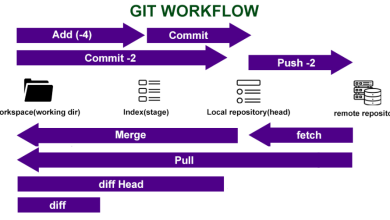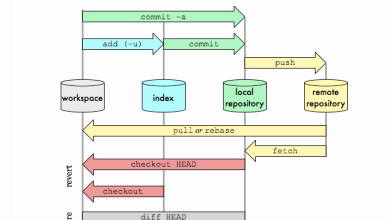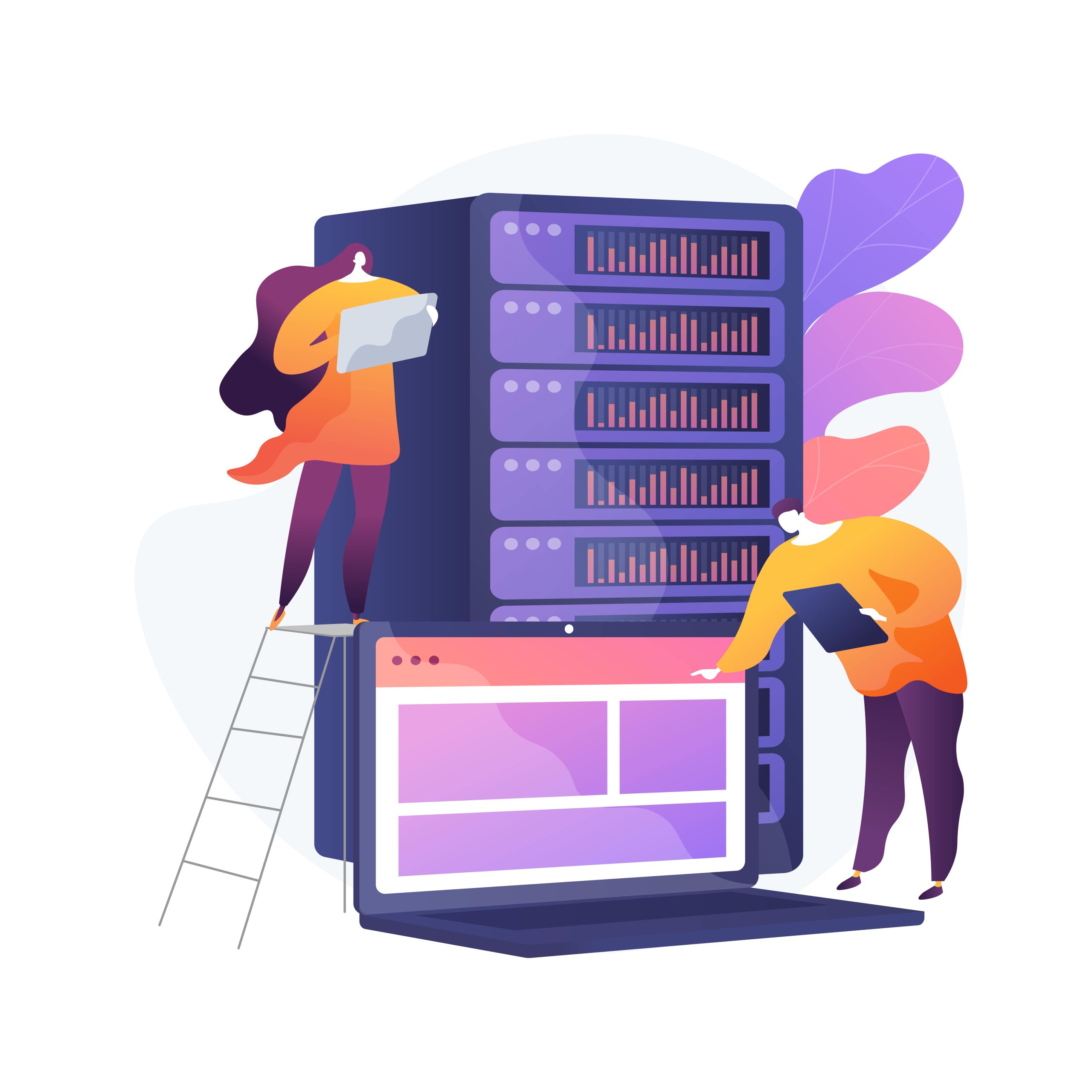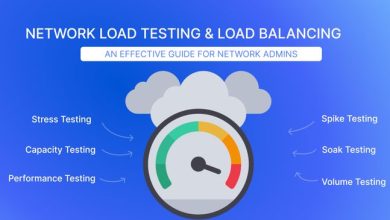How to Set Up an ELK Stack for Log Management
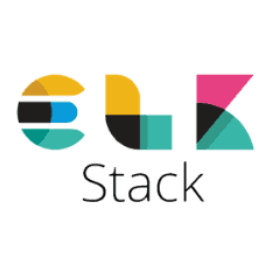
How to Set Up an ELK Stack for Log Management
The ELK Stack, consisting of Elasticsearch, Logstash, and Kibana, is a powerful combination for log management and data analysis. Whether you want to monitor server logs, analyze application performance, or gain insights from user activity, ELK provides an end-to-end solution to visualize and understand your data in real-time. This guide will walk you through the process of setting up an ELK Stack on your server to effectively manage and analyze logs.
What Is the ELK Stack?
Before diving into the setup, let’s briefly explore what each component does:
- Elasticsearch: A distributed, open-source search and analytics engine used to store and query data. It handles indexing and searching through large volumes of data quickly.
- Logstash: A server-side data processing pipeline that ingests data from multiple sources, transforms it, and sends it to a “stash,” such as Elasticsearch. It can handle different data formats and provide real-time data processing.
- Kibana: A web-based visualization tool that allows you to create interactive dashboards. It helps in analyzing and visualizing data stored in Elasticsearch.
Why Use the ELK Stack for Log Management?
- Centralized Log Management: Consolidate logs from various sources (servers, applications, devices) into a single platform.
- Real-time Monitoring: Track events as they happen, enabling proactive issue resolution.
- Scalability: ELK can scale horizontally, accommodating growing amounts of data.
- Customizable Dashboards: Create tailored visualizations to understand data patterns and trends.
Step-by-Step Guide to Setting Up an ELK Stack
Prerequisites:
- A server running a modern Linux distribution (e.g., Ubuntu 20.04 or CentOS 8)
Root or sudo access - Java (Elasticsearch requires Java to run)
Step 1: Install Elasticsearch
- Import Elasticsearch GPG Key:
wget -qO – https://artifacts.elastic.co/GPG-KEY-elasticsearch | sudo apt-key add –
Add the Elasticsearch Repository:
sudo apt-get install apt-transport-https
echo “deb https://artifacts.elastic.co/packages/8.x/apt stable main” | sudo tee -a /etc/apt/sources.list.d/elastic-8.x.list
Update and Install Elasticsearch:
sudo apt-get update
sudo apt-get install elasticsearch
Start and Enable Elasticsearch:
sudo systemctl start elasticsearch
sudo systemctl enable elasticsearch
- Configure Elasticsearch: Open the configuration file located at /etc/elasticsearch/elasticsearch.yml and adjust settings like cluster name, node name, and network.host to customize your installation.
Step 2: Install Logstash
- Install Logstash:
sudo apt-get install logstash
- Configure Logstash: Create a configuration file in /etc/logstash/conf.d/ to define how Logstash will process incoming data. A basic configuration might look like this:
input {
beats {
port => 5044
}
}
output {
elasticsearch {
hosts => [“localhost:9200”]
index => “logstash-%{+YYYY.MM.dd}”
}
}
Start and Enable Logstash:
sudo systemctl start logstash
sudo systemctl enable logstash
Step 3: Install Kibana
- Install Kibana:
sudo apt-get install kibana
Start and Enable Kibana:
sudo systemctl start kibana
sudo systemctl enable kibana
- Access Kibana: Navigate to http://your-server-ip:5601 in your browser. You should see the Kibana dashboard. If not, ensure that Kibana is allowed through your firewall.
Step 4: Set Up Filebeat (Optional but Recommended)
Filebeat is an agent that collects and forwards log data to Logstash. It simplifies gathering logs from multiple sources.
Install Filebeat:
sudo apt-get install filebeat
- Configure Filebeat: Modify /etc/filebeat/filebeat.yml to specify your log sources and configure the output to Logstash:
output.logstash:
hosts: [“localhost:5044”]
Start and Enable Filebeat:
sudo systemctl start filebeat
sudo systemctl enable filebeat
- Step 5: Configure Security (Optional but Important)
To secure your ELK Stack, consider enabling SSL encryption, setting up user authentication, and firewall rules. Elasticsearch offers built-in user authentication with its X-Pack security feature.
Enable HTTPS for Elasticsearch: Generate an SSL certificate and configure it in /etc/elasticsearch/elasticsearch.yml:
xpack.security.enabled: true
xpack.security.http.ssl.enabled: true
- Create User Roles and Permissions: Use the Kibana interface to manage user roles and permissions, ensuring that only authorized users have access to specific data and dashboards.
Step 6: Creating Dashboards in Kibana
Once your stack is set up and running, you can use Kibana to create custom dashboards. Here’s how:
Navigate to Kibana’s “Discover” Tab: Select your log index and start exploring the data.
- Build Visualizations: Use the “Visualize” tab to create charts, graphs, and other visual components.
- Create Dashboards: Combine your visualizations into a cohesive dashboard under the “Dashboard” tab. This allows you to monitor various aspects of your systems at a glance.
Conclusion
Setting up an ELK Stack may seem complex at first, but the benefits it offers for log management are invaluable. With Elasticsearch indexing data, Logstash processing inputs, and Kibana providing visual insights, you can gain real-time visibility into your systems and applications. Follow this guide step by step, and you’ll have a fully operational ELK Stack ready to manage and analyze logs efficiently.
Ensure to keep your stack updated, secure, and properly maintained for optimal performance.