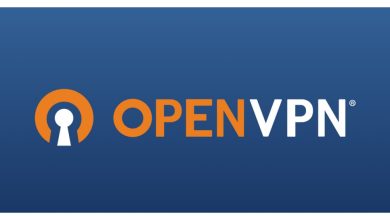How to Install and Use SquirrelMail on Linux: Step-by-Step Guide
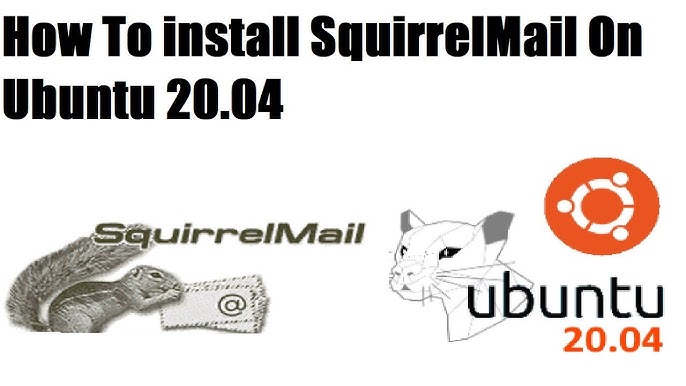
How to Install and Use SquirrelMail on Linux
SquirrelMail is a popular web-based email client that provides a user-friendly interface for accessing email on a Linux server. It is particularly favored for its lightweight design and compatibility with various mail servers. In this guide, we will walk you through the steps to install and configure SquirrelMail on a Linux system, ensuring that you can efficiently manage your emails through a web interface.
Prerequisites
Before you begin the installation process, ensure that you have the following:
Linux Server: A Linux server with access to the terminal (this guide will focus on Ubuntu but should be applicable to other distributions with minor adjustments).
LAMP Stack: Ensure that the LAMP (Linux, Apache, MySQL, PHP) stack is installed on your server. You can check this by running the following command:
php -v
If PHP is not installed, you can install the LAMP stack using:
sudo apt update
sudo apt install apache2 mysql-server php libapache2-mod-php php-mysql
Mail Server: You should have a mail server (like Postfix or Dovecot) configured on your system. SquirrelMail acts as a front end for accessing your existing email accounts.
Step 1: Downloading SquirrelMail
You can obtain the latest version of SquirrelMail from its official website. However, to simplify the process, you can download it directly to your server using the following commands:
cd /var/www/html
sudo wget https://squirrelmail.org/download.php?download=latest -O squirrelmail.tar.gz
After downloading, extract the archive:
sudo tar -zxvf squirrelmail.tar.gz
sudo mv squirrelmail-* squirrelmail
Step 2: Configuring Apache
Now, you need to configure Apache to serve SquirrelMail. Create a new configuration file for SquirrelMail:
sudo nano /etc/apache2/sites-available/squirrelmail.conf
Add the following content to the file:
Alias /squirrelmail /var/www/html/squirrelmail
Options Indexes FollowSymLinks
AllowOverride All
Require all grantedRequire all granted
Save the file and enable the site configuration:
sudo a2ensite squirrelmail.conf
Next, disable the default site configuration:
sudo a2dissite 000-default.conf
Finally, restart Apache to apply the changes:
sudo systemctl restart apache2
Step 3: Configuring SquirrelMail
Navigate to the SquirrelMail directory:
cd /var/www/html/squirrelmail
SquirrelMail comes with a configuration script that helps you set it up. Run the following command:
sudo php configure.php
Follow the prompts to configure various options, such as:
Path to your IMAP server: Usually, it’s /usr/lib/dovecot or /usr/lib/courier.
SMTP Server settings: This is typically your mail server (like localhost for a local mail server).
After configuring, make sure to check the settings to ensure they are correct.
Step 4: Accessing SquirrelMail
You can access SquirrelMail by opening your web browser and navigating to:
http://your_server_ip/squirrelmail
Log in using your email credentials. If everything is configured correctly, you should now see your SquirrelMail dashboard, where you can manage your emails.
Step 5: Customizing SquirrelMail
Once you have access to SquirrelMail, you can customize various settings to improve your email management experience. Navigate to the “Options” section in the menu. Here, you can modify settings related to:
Personal Information: Update your name, email address, and other personal details.
Mailbox Preferences: Adjust how messages are displayed and sorted.
Display Preferences: Customize the look and feel of your SquirrelMail interface.
Troubleshooting Common Issues
If you encounter any issues, consider the following troubleshooting steps:
Permissions: Ensure that the web server user (usually www-data on Ubuntu) has the proper permissions to access the SquirrelMail directory:
sudo chown -R www-data:www-data /var/www/html/squirrelmail
Firewall Settings: If you cannot access the SquirrelMail interface, check your firewall settings to ensure that HTTP traffic is allowed:
sudo ufw allow ‘Apache Full’
Logs: Review Apache error logs for more details on any issues:
sudo tail -f /var/log/apache2/error.log