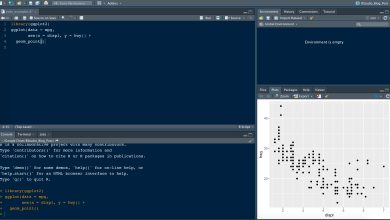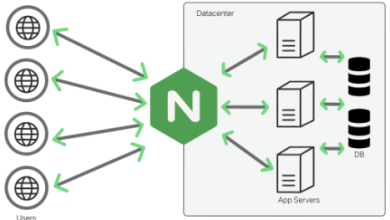How to Use sed for Stream Editing Text Files: A Beginner's Guide
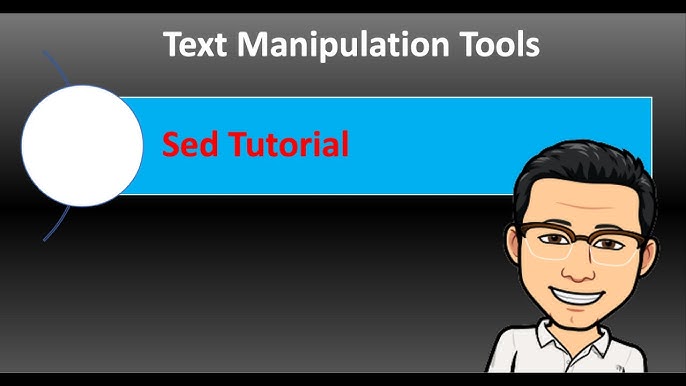
How to Use sed for Stream Editing Text Files
sed, short for “stream editor,” is a powerful command-line tool in Unix and Linux systems that allows you to perform basic text transformations on an input stream (a file or input from a pipeline). It is particularly useful for editing text files in a non-interactive way, making it a favorite among system administrators and programmers. In this article, we’ll explore how to use sed for stream editing text files, covering its syntax, common commands, and practical examples to help you understand its capabilities.
Understanding sed Syntax
The basic syntax of the sed command is as follows:
sed [options] ‘command’ file
Here’s a breakdown of the components:
options: These are optional flags that modify the behavior of sed.
command: This is the instruction you want sed to execute. It is often enclosed in single quotes.
file: This is the name of the file you want to edit. If no file is specified, sed reads from standard input.
Common Options
-n: Suppresses automatic printing of the pattern space. This is useful when you only want to display specific lines.
-e: Allows you to specify multiple commands to be executed.
-f: Reads sed commands from a file.
Basic sed Commands
1. Substitution
One of the most commonly used sed commands is substitution, which replaces occurrences of a specified pattern with a new string. The basic syntax for substitution is:
sed ‘s/pattern/replacement/’ file
s: Indicates the substitution command.
pattern: The string or regular expression you want to match.
replacement: The string you want to use as a replacement.
Example
Let’s say you have a text file called example.txt with the following content:
Hello, World!
This is a test file.
Goodbye, World!
To replace “World” with “Universe,” you would run:
sed ‘s/World/Universe/’ example.txt
The output will be:
Hello, Universe!
This is a test file.
Goodbye, Universe!
2. Global Replacement
By default, sed only replaces the first occurrence of a pattern on each line. To replace all occurrences in a line, you can use the g flag:
sed ‘s/pattern/replacement/g’ file
Example
To replace all occurrences of “World” with “Universe”:
sed ‘s/World/Universe/g’ example.txt
Output:
Hello, Universe!
This is a test file.
Goodbye, Universe!
3. Deleting Lines
You can delete specific lines or lines that match a pattern using the d command.
Example
To delete all lines containing “test”:
sed ‘/test/d’ example.txt
Output:
Hello, World!
Goodbye, World!
4. Printing Specific Lines
To print only specific lines from a file, you can use the p command along with the -n option.
Example
To print lines 1 and 3 from the file:
sed -n ‘1p;3p’ example.txt
Output:
Hello, World!
Goodbye, World!
5. Inserting and Appending Text
You can insert or append text before or after a line using the i (insert) and a (append) commands.
Example
To insert a line before the second line:
sed ‘2i This line is inserted.’ example.txt
To append a line after the second line:
sed ‘2a This line is appended.’ example.txt
6. Using Regular Expressions
sed supports regular expressions, allowing for more complex pattern matching. For example, to match any digit, you can use the following command:
sed ‘s/[0-9]/#/g’ file
This replaces every digit in the file with a #.
7. Editing Files In-Place
To modify a file directly instead of just outputting the changes to the terminal, you can use the -i option. However, use this with caution as it overwrites the original file.
Example
To replace “World” with “Universe” in the file itself:
sed -i ‘s/World/Universe/g’ example.txt
Practical Use Cases
1. Config File Management
sed can be extremely useful for managing configuration files where you may need to replace or modify settings. For instance, updating a database configuration file or changing environment variables in a script.
2. Log File Analysis
You can use sed to extract meaningful information from log files. For example, removing unnecessary lines or formatting output for better readability.
3. Batch Processing of Text Files
When dealing with multiple text files, sed can be combined with shell commands to apply changes across all files. For instance, using a loop to process each file in a directory:
for file in *.txt; do
sed -i ‘s/old_text/new_text/g’ “$file”
done