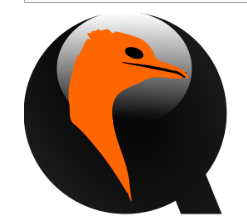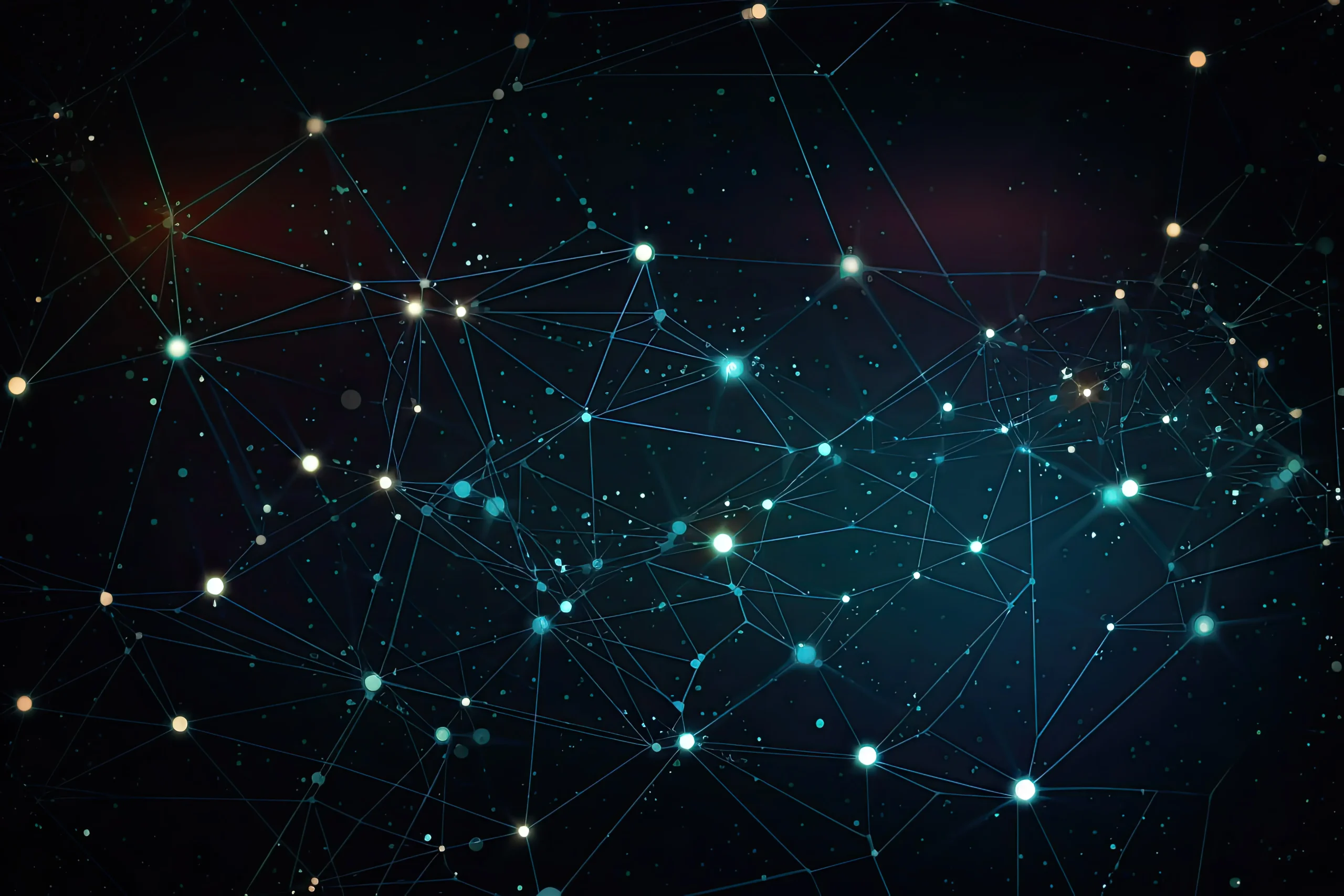How to Install and use aria2c on Linux
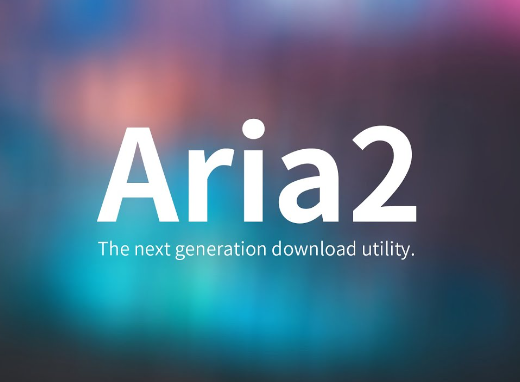
How to Install and Use aria2c on Linux
If you’re looking for a versatile and efficient download manager for Linux, aria2c is a powerful tool that can handle multiple protocols such as HTTP, HTTPS, FTP, BitTorrent, and Metalink. It’s lightweight, fast, and highly configurable, making it an excellent choice for users who need to download large files or manage multiple downloads simultaneously. In this guide, I’ll walk you through the steps to install and use aria2c on your Linux system, ensuring you get the most out of this tool.
What is aria2c?
aria2c is a command-line utility that allows you to download files from various sources. Unlike typical download managers, it can fetch data from multiple sources and protocols at the same time, which helps speed up your downloads. It also supports resume functionality, meaning you can continue interrupted downloads without starting over.
Benefits of Using aria2c
- Lightweight: Unlike graphical download managers, aria2c runs from the command line and consumes minimal system resources.
- Multi-protocol support: It supports HTTP, HTTPS, FTP, BitTorrent, and Metalink, making it versatile.
- Parallel downloads: aria2c can split a file into multiple segments and download them simultaneously, boosting the download speed.
- Resume downloads: You can resume interrupted downloads easily.
Step 1: Installing aria2c on Linux
Installing aria2c is straightforward, and it can be done using your distribution’s package manager. Below, I’ve provided installation instructions for different Linux distributions.
On Ubuntu/Debian
To install aria2c on Ubuntu or Debian-based systems, open a terminal and run:
sudo apt update
sudo apt install aria2
On Fedora
For Fedora users, you can use the following command:
sudo dnf install aria2
On Arch Linux
If you’re using Arch Linux, install aria2c by running:
sudo pacman -S aria2
On openSUSE
For openSUSE users, run:
sudo zypper install aria2
Step 2: Basic Usage of aria2c
Now that you have aria2c installed, let’s explore how to use it.
Download a Single File
To download a file using aria2c, simply provide the URL:
aria2c http://example.com/file.zip
This command will download the specified file to your current directory.
Download Multiple Files
aria2c can handle multiple downloads at once. For instance:
aria2c http://example.com/file1.zip http://example.com/file2.zip
Download a File from Multiple Sources
If the same file is available from different sources, you can speed up the download by using all the URLs simultaneously:
aria2c http://example.com/file.zip ftp://mirror.example.com/file.zip
aria2c will download parts of the file from each source, which can significantly reduce the download time.
Step 3: Advanced Features
Resume Downloads
aria2c supports resuming downloads, which is useful if your connection drops or you need to pause a download. To resume a download, simply rerun the same command:
aria2c -c http://example.com/file.zip
The -c option tells aria2c to continue the download from where it left off.
Limit Download Speed
To limit the download speed, use the –max-download-limit option. For example, to cap the speed at 500 KB/s:
aria2c –max-download-limit=500K http://example.com/file.zip
Download BitTorrent Files
aria2c can be used to download torrent files as well. To do this, use:
aria2c example.torrent
You can also download files using a magnet link:
aria2c ‘magnet:?xt=urn:btih:EXAMPLE_HASH’
Download Using Metalink
Metalinks are XML files that contain multiple URLs for the same file, checksums, and other useful data. aria2c can download from these links:
aria2c example.metalink
Step 4: Configuration and Automation
Creating a Configuration File
aria2c offers extensive customization through a configuration file. You can create a configuration file in your home directory (~/.aria2/aria2.conf) and specify your preferred options. Here’s an example of what the file might look like:
# Save downloaded files to ~/Downloads
dir=~/Downloads# Enable resume download
continue=true# Limit the download speed to 1MB/s
max-download-limit=1M# Split downloads into 4 parts
split=4
With this configuration, you don’t have to type out the options every time you run aria2c; it will automatically apply the settings.
Running aria2c in the Background
To run aria2c as a background service, which can be useful for continuous downloads, use:
aria2c –enable-rpc –rpc-listen-all
This will enable the RPC (Remote Procedure Call) mode, allowing you to control downloads remotely through JSON-RPC.
Step 5: Useful aria2c Commands
Here are some additional useful commands for aria2c:
- Specify a custom download directory: aria2c -d /path/to/directory http://example.com/file.zip
- Set the number of connections: aria2c -x 16 http://example.com/file.zip (default is 5, maximum is 16)
- Use a proxy: aria2c –all-proxy=’http://proxy.example.com:8080′ http://example.com/file.zip
Conclusion
aria2c is a powerful, flexible, and efficient download manager that can significantly improve your downloading experience on Linux. From downloading large files faster to managing BitTorrent and Metalink downloads, it’s a versatile tool that covers a wide range of needs. By mastering its commands and features, you can streamline your downloads and enjoy faster, more reliable file transfers.
Whether you’re downloading a single file, managing multiple downloads, or even using BitTorrent, aria2c has you covered. Give it a try, and see how it can enhance your downloading experience on Linux.
Thank you for visiting our website! If you want to enhance your skills with Linux systems and would like to read our article on “How to Install and Use Wget on Linux,” you can find it through the link below. Happy learning! 🙂