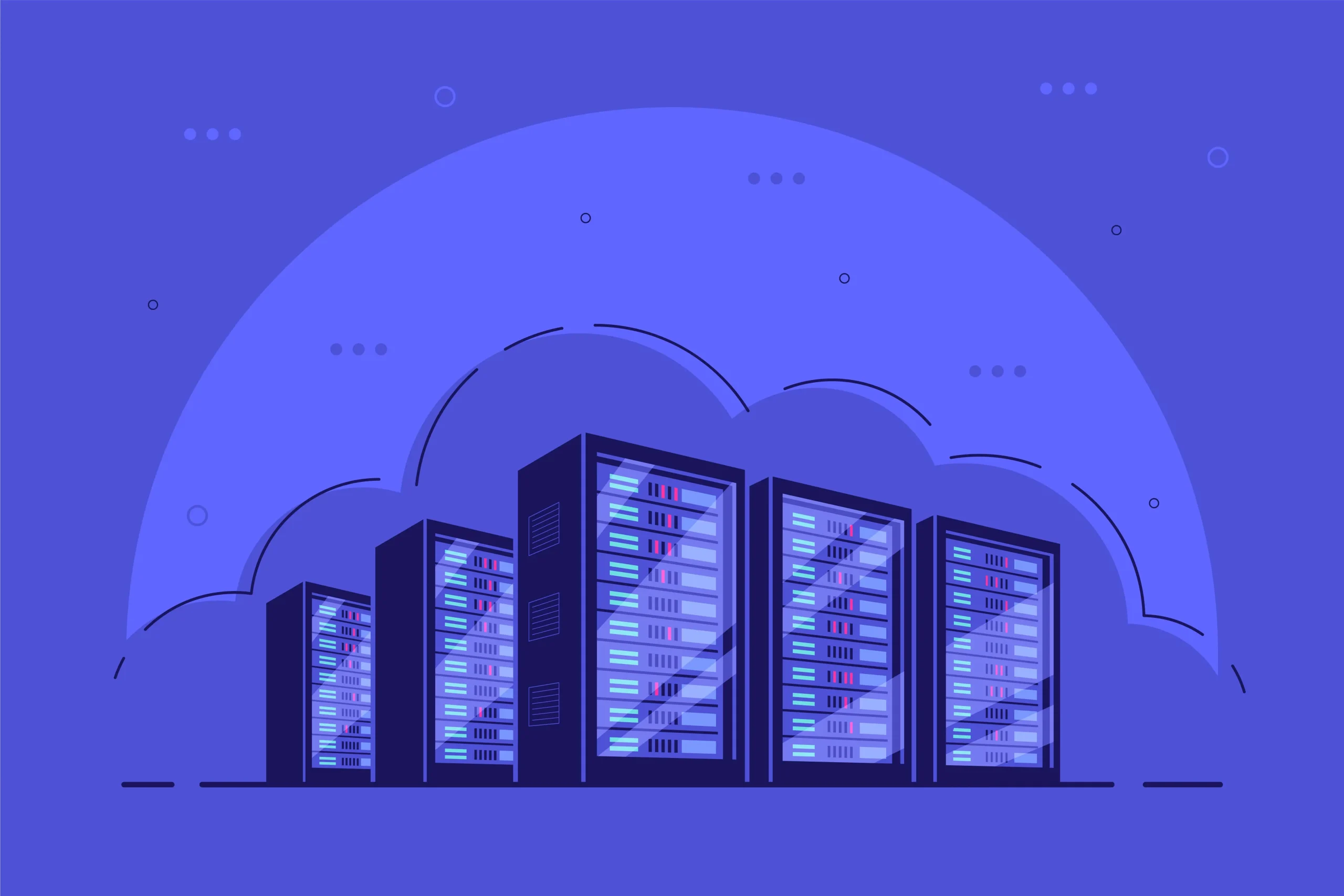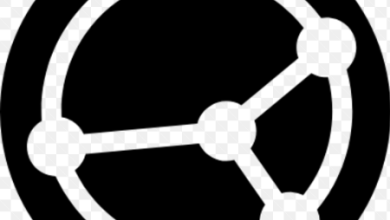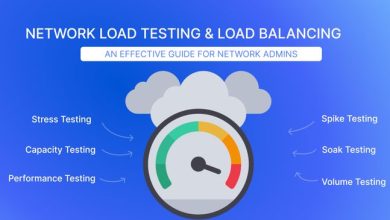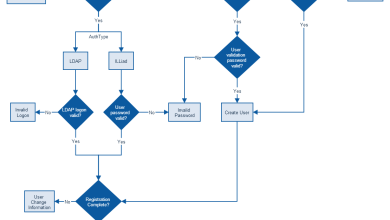How to Set Up a Jenkins Pipeline for Automated Builds
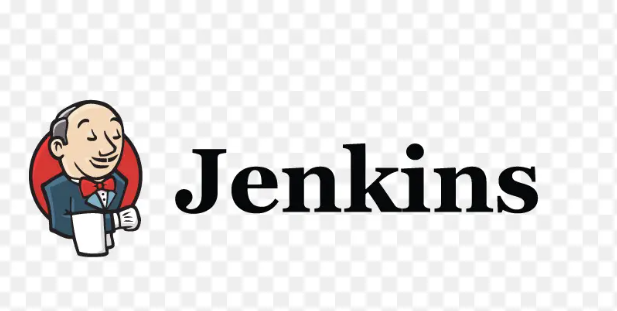
How to Set Up a Jenkins Pipeline for Automated Builds
Automated build pipelines are essential for modern software development. They streamline the process of integrating code changes, running tests, and deploying applications. Jenkins, a popular open-source automation server, is widely used for continuous integration and continuous delivery (CI/CD) of software projects. This article will guide you through the steps to set up a Jenkins pipeline for automated builds.
What is a Jenkins Pipeline?
A Jenkins pipeline is a suite of plugins that supports implementing and integrating continuous delivery pipelines into Jenkins. It allows you to define your build process in a concise and scalable way, using a Domain-Specific Language (DSL). The pipeline can be configured in two primary formats: Declarative and Scripted. The declarative syntax is easier to use and is recommended for beginners.
Prerequisites
Before setting up a Jenkins pipeline, ensure you have the following prerequisites:
- Jenkins Installed: You can download and install Jenkins from the official website.
- Jenkins Plugins: Install the required plugins for pipeline support. These include:
Pipeline
GitHub (if using GitHub for version control)
Git (for Git repositories)
Access to Source Code Repository: Ensure your code is stored in a version control system like Git or Subversion.
Setting Up Your Jenkins Pipeline
- Step 1: Create a New Pipeline Job
- Log in to Jenkins: Open your Jenkins instance in a web browser.
- Create a New Item: Click on “New Item” in the left sidebar.
- Enter an Item Name: Give your pipeline a meaningful name.
- Select “Pipeline”: Choose the “Pipeline” option and click “OK.”
Step 2: Configure Pipeline Settings
- Description: Provide a brief description of what this pipeline does.
- Pipeline Definition: Scroll down to the “Pipeline” section.
- Definition Dropdown: Choose “Pipeline script” to write your script directly or “Pipeline script from SCM” if you want Jenkins to pull the script from your source control.
Step 3: Write Your Pipeline Script
Below is a sample declarative pipeline script that builds a Java application using Maven:
pipeline {
agent anystages {
stage(‘Checkout’) {
steps {
git url: ‘https://github.com/username/repo.git’, branch: ‘main’
}
}stage(‘Build’) {
steps {
sh ‘mvn clean package’
}
}stage(‘Test’) {
steps {
sh ‘mvn test’
}
}stage(‘Deploy’) {
steps {
// Replace with your deployment command
sh ‘deploy.sh’
}
}
}post {
success {
echo ‘Build succeeded!’
}
failure {
echo ‘Build failed!’
}
}
}
Explanation of the Pipeline Script
- agent any: This directive tells Jenkins to run the pipeline on any available agent.
- stages: Each stage defines a specific part of the pipeline.
- stage(‘Checkout’): This stage checks out the code from the specified Git repository.
- stage(‘Build’): This stage runs the Maven build command to compile the code.
- stage(‘Test’): This stage executes unit tests to ensure the code is functioning as expected.
- stage(‘Deploy’): This stage deploys the application. You can replace the deployment command with your own.
Step 4: Save and Run Your Pipeline
- Save the Pipeline: Click the “Save” button at the bottom of the page.
- Build Now: On the left sidebar of the pipeline page, click “Build Now” to start the pipeline.
- Monitor Build Progress: Click on the build number to see the progress and logs of each stage.
Step 5: Configure Webhooks (Optional)
To trigger builds automatically when code is pushed to your repository, you can set up webhooks:
Go to your GitHub repository.
- Click on “Settings” > “Webhooks” > “Add webhook”.
- Set the payload URL to http:///github-webhook/.
- Choose the “Just the push event” option and click “Add webhook”.
- GitLab Webhook: Similar steps apply if you’re using GitLab; the webhook URL will be slightly different.
Additional Tips
- Plugins: Consider installing additional plugins to enhance your pipeline, such as the “Blue Ocean” plugin for a modern UI or “Email Extension” for notifications.
- Testing: Always test your pipeline configurations in a separate branch before merging into the main branch.
- Version Control: Store your pipeline scripts in version control for easy tracking and management.
I have left a few relevant links below that I find important for you to read. It may be useful for you to take a look.
Jenkins Pipeline Documentation
Jenkins GitHub Plugin
Continuous Integration with Jenkins
Thank you for visiting our page! Don’t forget to check out our other article through the link below to enhance your Linux skills. Also, be sure to read our guide on How to Install and Use Cockpit for Linux Server Management! 🙂