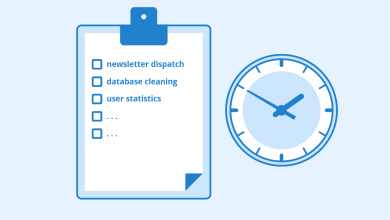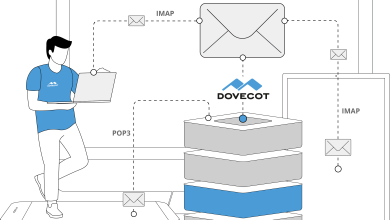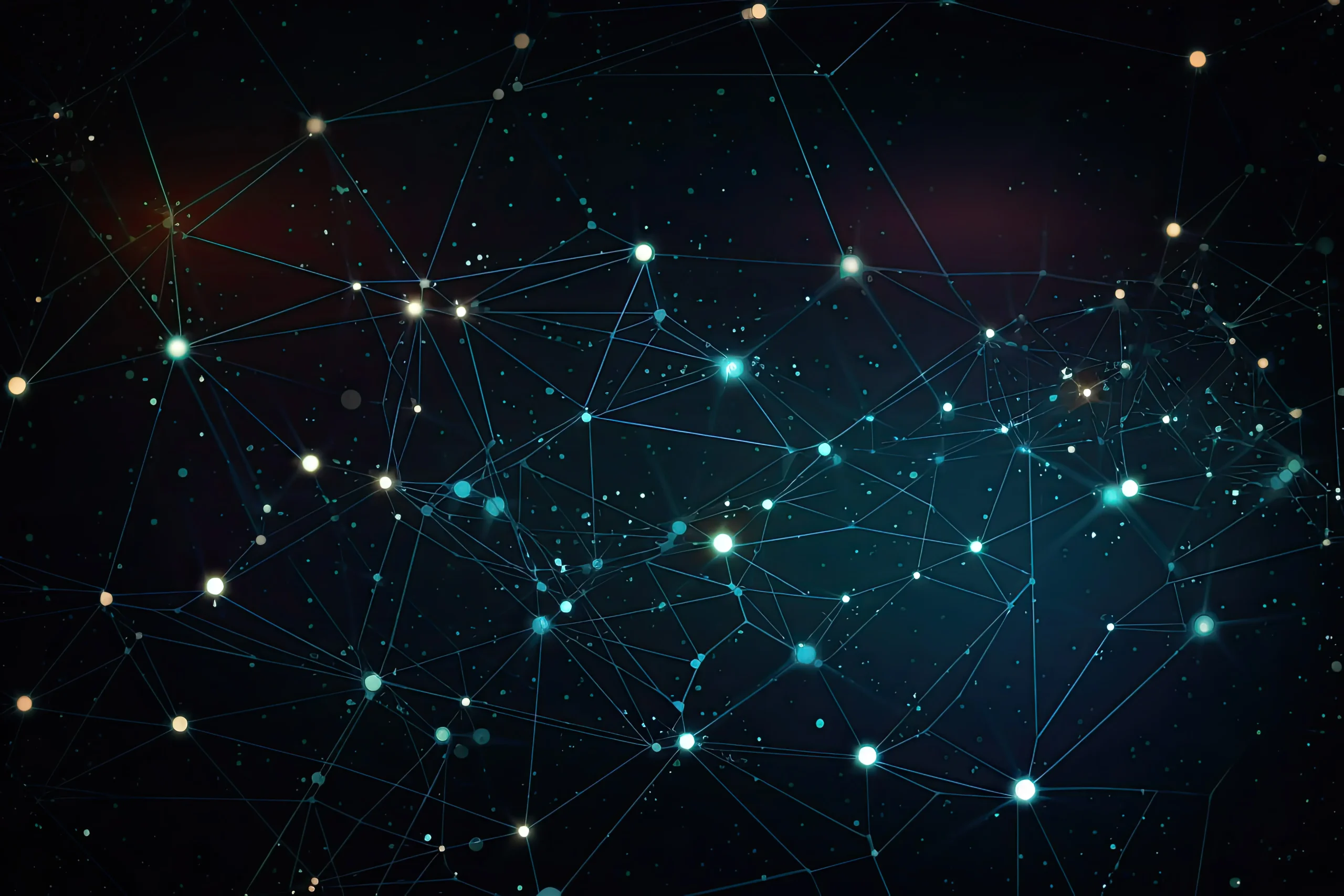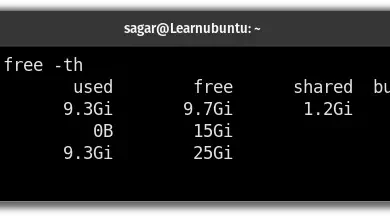How to Install and Use OwnCloud for Personal Cloud Storage

How to Install and Use OwnCloud for Personal Cloud Storage
In today’s digital age, having access to personal cloud storage is increasingly important. OwnCloud offers a powerful solution for managing your files, documents, and media securely. This open-source software allows you to create your own cloud storage service, giving you complete control over your data. In this article, we will guide you through the installation and usage of OwnCloud, ensuring you can efficiently manage your personal cloud.
What is OwnCloud?
OwnCloud is an open-source platform that enables users to create their own cloud storage solution. Unlike commercial cloud services, OwnCloud allows you to host your data on your own server, providing enhanced privacy and security. You can store, share, and access files from any device with internet access. Furthermore, OwnCloud offers a range of features, including file versioning, document collaboration, and synchronization across devices.
Prerequisites for Installation
Before you begin the installation process, ensure you have the following prerequisites:
- Web Server: OwnCloud requires a web server such as Apache or Nginx.
- Database: You’ll need a database management system (DBMS) like MySQL or PostgreSQL.
- PHP: Ensure you have PHP installed, along with necessary extensions (like php-gd, php-mbstring, php-xml, etc.).
- SSL Certificate: For secure data transmission, consider setting up an SSL certificate (optional but recommended).
Step 1: Setting Up the Server
Install Apache
If you are using Ubuntu, you can install Apache using the following command:
sudo apt update
sudo apt install apache2
Install PHP and Required Extensions
Next, install PHP and its necessary extensions:
sudo apt install php php-gd php-mbstring php-xml php-curl php-zip php-mysql
Install MySQL
For the database, install MySQL using:
sudo apt install mysql-server
After the installation, secure your MySQL installation:
sudo mysql_secure_installation
Follow the prompts to set a root password and secure your installation.
Step 2: Download OwnCloud
Now that your server is set up, you need to download OwnCloud. Navigate to the OwnCloud website and grab the latest version link. You can also use the command line to download OwnCloud directly:
wget https://download.owncloud.org/community/owncloud-x.y.z.zip
Replace x.y.z with the latest version number. Once downloaded, unzip the package:
unzip owncloud-x.y.z.zip
Move the extracted folder to your web server’s root directory:
sudo mv owncloud /var/www/html/
Step 3: Configure Database
Next, log into MySQL to create a database for OwnCloud:
sudo mysql -u root -p
Create a new database and user:
CREATE DATABASE owncloud;
CREATE USER ‘ownclouduser’@’localhost’ IDENTIFIED BY ‘your_password’;
GRANT ALL PRIVILEGES ON owncloud.* TO ‘ownclouduser’@’localhost’;
FLUSH PRIVILEGES;
EXIT;
Step 4: Configure Apache
Create a new Apache configuration file for OwnCloud:
sudo nano /etc/apache2/sites-available/owncloud.conf
Add the following configuration:
DocumentRoot /var/www/html/owncloud
ServerName yourdomain.comOptions Indexes MultiViews
AllowOverride All
Require all grantedErrorLog ${APACHE_LOG_DIR}/owncloud_error.log
CustomLog ${APACHE_LOG_DIR}/owncloud_access.log combined
Replace yourdomain.com with your actual domain name. Enable the new site and rewrite module:
sudo a2ensite owncloud.conf
sudo a2enmod rewrite
Restart Apache to apply the changes:
sudo systemctl restart apache2
Step 5: Finalize OwnCloud Installation
Now that your server is set up, navigate to your web browser and enter your server’s IP address or domain name. You should see the OwnCloud setup wizard.
- Database Configuration: Enter the database user and password created earlier.
- Admin Account: Set up an admin username and password.
- Data Folder: Specify the data folder location, usually /var/www/html/owncloud/data.
- Once all information is entered, click “Finish setup” to complete the installation.
Step 6: Using OwnCloud
Now that OwnCloud is installed, you can access it via your web browser. Log in with your admin credentials. Here are some key features to explore:
- File Management
Upload, download, and organize files easily. You can create folders, move files, and even share them with others via unique links. - Collaboration
OwnCloud supports collaborative editing with integrations for applications like Collabora Online and OnlyOffice, enabling real-time document editing. - Synchronization
Download the OwnCloud desktop client for Windows, macOS, or Linux to sync files between your devices and your cloud.
Conclusion
OwnCloud is a robust solution for anyone looking to manage their personal cloud storage securely and privately. By following the installation guide outlined in this article, you can set up your OwnCloud instance and start benefiting from its features. With OwnCloud, you maintain complete control over your data while enjoying the convenience of cloud storage.
For further reading and detailed documentation, visit the OwnCloud Documentation page. This resource provides comprehensive guidance on various features and advanced configurations to enhance your cloud storage experience.
Thank you for visiting our page! If you’re interested in exploring more articles about Linux systems and Apache Kafka for event streaming, feel free to check out the links below.
How to Set Up Apache Kafka for Event Streaming on Ubuntu
Furthermore, by renting a server from our site, you can perform your tests in a reliable and efficient environment, helping you to improve your skills more quickly. Great job! 🙂