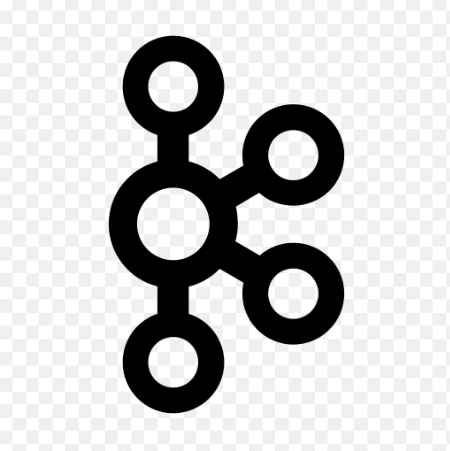How to Install and Use Foreman for Infrastructure Management

How to Install and Use Foreman for Infrastructure Management
Foreman is an open-source tool for managing server infrastructure. It provides a comprehensive solution for provisioning, configuration management, and monitoring of physical and virtual servers. Foreman is especially useful for system administrators and DevOps professionals who need a centralized interface for managing their environments. In this article, we will go through the steps to install Foreman, set it up, and utilize its features for effective infrastructure management.
Prerequisites
Before installing Foreman, ensure that you have the following:
- Operating System: A supported Linux distribution such as CentOS, Red Hat, or Ubuntu. This guide will focus on the installation on CentOS.
- Root Access: You need root or sudo privileges on the machine where Foreman will be installed.
- Dependencies: Ensure that the necessary dependencies and packages are installed. For CentOS, this includes wget, curl, and git.
Step 1: Update Your System
Start by updating your system to ensure all packages are up to date. Open a terminal and run:
sudo yum update -y
Step 2: Install Required Packages
Install the required packages for Foreman using the following command:
sudo yum install -y epel-release
sudo yum install -y wget curl git
Step 3: Install Foreman
Foreman provides a streamlined installation process using a package called foreman-installer. To install Foreman, follow these steps:
- Add the Foreman Repository: First, add the Foreman repository to your system:
sudo yum install -y https://yum.theforeman.org/releases/3.0/el7/x86_64/foreman-release.rpm
- Install Foreman: Now, install Foreman using the following command:
sudo yum install -y foreman-installer
- Run the Foreman Installer: After the installation, run the installer to set up Foreman:
sudo foreman-installer
This command will configure Foreman and install all necessary components, including the web interface, database, and any dependencies required for its operation.
Step 4: Access Foreman
Once the installation is complete, you can access the Foreman web interface. Open a web browser and navigate to:
http://your_server_ip/foreman
Replace your_server_ip with the actual IP address of your server. You should see the Foreman login page.
Default Credentials
The default username is admin, and the password is generated during installation. You can find the password in the output of the foreman-installer command. Look for a line similar to this:
Foreman admin password:
Step 5: Configuring Foreman
After logging in, you can begin configuring Foreman for your infrastructure. Here are some key configurations you may want to consider:
1. Add Hosts
To manage your servers, you need to add them to Foreman. Navigate to the “Hosts” section and click on “Create Host.” Fill in the necessary information, such as:
Hostname
IP Address
Operating System
Environment
You can also use Foreman’s integration with provisioning tools like Puppet, Ansible, or Salt to automate the deployment of configurations.
2. Configure Provisioning
Foreman supports various provisioning methods. To set up provisioning, navigate to Provisioning and select the appropriate method. You can configure PXE booting for network-based installations or use templates for image-based deployments.
3. Manage Configurations
Once your hosts are added, you can manage their configurations. Foreman integrates seamlessly with configuration management tools like Puppet and Ansible. You can use Foreman to apply configurations to multiple hosts at once, making it easier to maintain consistency across your infrastructure.
Step 6: Using Foreman
Now that Foreman is set up, here are some key features to utilize:
1. Monitoring
Foreman allows you to monitor the status of your hosts. You can view metrics like CPU usage, memory consumption, and disk space directly from the Foreman dashboard.
2. Reporting
You can generate reports on your infrastructure’s status. These reports help in tracking resource usage and identifying potential issues before they escalate.
3. Lifecycle Management
Foreman provides lifecycle management for your hosts. You can easily manage the lifecycle of your servers, including provisioning, configuration updates, and decommissioning.
4. Plugin Integration
Foreman supports various plugins that extend its functionality. You can find plugins for various purposes, including additional monitoring, reporting tools, and integrations with cloud providers.
We appreciate your visit to our page! If you’re interested in exploring more articles about Linux systems and using Prometheus for metrics monitoring, feel free to check out the links below.