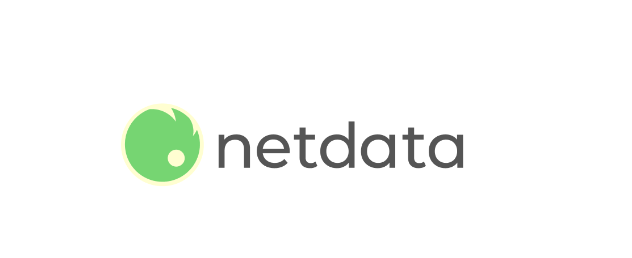How to Encrypt Your Linux System with LUKS in 2024

How to Encrypt Your Linux System with LUKS in 2024
In 2024, securing your data is more critical than ever, and encrypting your Linux system with LUKS (Linux Unified Key Setup) is one of the most reliable methods to safeguard sensitive information. LUKS, a standard disk encryption solution for Linux, offers a secure, transparent way to protect your files by encrypting the entire disk or specific partitions. This guide will walk you through encrypting your Linux system using LUKS, explaining the process step-by-step.
Why Encrypt Your Linux System?
Encrypting your system ensures that your data remains inaccessible to unauthorized users. Whether you’re using your Linux system for personal use, work, or storing sensitive data, LUKS encryption helps prevent your data from being stolen or misused in the event of device theft, hacking, or unauthorized access. With LUKS, even if someone gains physical access to your machine, they cannot access your encrypted data without the passphrase.
What Is LUKS?
LUKS (Linux Unified Key Setup) is a disk encryption specification designed to secure block devices. It provides an easy-to-use interface for encrypting and decrypting data on storage devices. LUKS is widely supported across various Linux distributions and integrates with device-mapper’s crypt (dm-crypt) functionality in the Linux kernel.
LUKS provides several features:
- Passphrase protection: Encrypts data using a user-defined passphrase.
- Multiple key slots: Allows multiple passwords to unlock the encrypted data.
- Data integrity: Protects data from being tampered with.
- Seamless integration: Works transparently once the system is booted and the passphrase is entered.
Pre-Encryption Considerations
Before encrypting your Linux system with LUKS, there are a few critical things to consider:
- Backup your data: Encryption can potentially lead to data loss if not done correctly. Ensure you have backups of your essential files before starting the encryption process.
- Decide what to encrypt: You can encrypt the entire disk or specific partitions (like the home partition). Encrypting the whole disk provides maximum security, but encrypting only specific partitions can offer performance benefits.
- Disk partitioning: If you’re planning to encrypt specific partitions, ensure your disk is appropriately partitioned. If you’re doing a fresh install, you’ll have the option to encrypt the root partition during installation.
- Step-by-Step Guide: Encrypting Your Linux System with LUKS
Here’s a detailed guide to encrypting a partition on your Linux system using LUKS. We’ll assume you’re encrypting an existing partition.
1. Install Required Packages
Most modern Linux distributions include LUKS and the necessary tools by default, but in case they aren’t installed, you can install them using the following commands:
For Ubuntu/Debian-based distributions:
sudo apt install cryptsetup
For Fedora/RHEL-based distributions:
sudo dnf install cryptsetup
2. Identify the Target Partition
Before proceeding, identify the partition you want to encrypt using the lsblk or fdisk command:
lsblk
This command will show you all available block devices on your system. Choose the partition you wish to encrypt (e.g., /dev/sda3).
3. Wipe the Partition (Optional but Recommended)
Wiping the partition before encryption ensures no residual data remains. This step can take some time, depending on the size of the partition:
sudo dd if=/dev/urandom of=/dev/sda3 bs=1M
4. Initialize the LUKS Encryption
The next step is to initialize the partition with LUKS encryption. You can do this by using the cryptsetup luksFormat command. Replace /dev/sda3 with the partition you want to encrypt:
sudo cryptsetup luksFormat /dev/sda3
You’ll be prompted to confirm your action and set a passphrase. This passphrase will be required every time you want to access the encrypted data, so make sure it’s secure and memorable.
5. Open the LUKS Encrypted Partition
Once LUKS is set up, you need to “open” the encrypted partition to work with it. Use the following command, giving it a custom name (in this case, we’re calling it securedata):
sudo cryptsetup open /dev/sda3 securedata
You’ll be asked for the passphrase you set earlier.
6. Format the Partition
Now that the partition is unlocked, you can format it with a file system like ext4. This step will erase any existing data on the partition, so be sure you have backups:
sudo mkfs.ext4 /dev/mapper/securedata
7. Mount the Partition
After formatting, mount the partition to use it:
sudo mount /dev/mapper/securedata /mnt
You can now access the encrypted partition by navigating to the /mnt directory.
8. Close the LUKS Partition
Once you’re done using the encrypted partition, it’s a good idea to close it for security reasons:
sudo cryptsetup close securedata
9. Automating the Mount Process (Optional)
If you want the encrypted partition to mount automatically during system boot, you’ll need to make a few configurations in the /etc/crypttab and /etc/fstab files.
Modify /etc/crypttab
Open the /etc/crypttab file and add a new entry for your encrypted partition:
securedata /dev/sda3 none luks
Modify /etc/fstab
Next, add the following entry to /etc/fstab to automatically mount the partition:
/dev/mapper/securedata /mnt ext4 defaults 0 2
10. Managing LUKS Keys
LUKS allows multiple passphrases (up to eight) for unlocking the encrypted partition. You can add a new key by using the following command:
sudo cryptsetup luksAddKey /dev/sda3
Similarly, if you want to remove a key:
sudo cryptsetup luksRemoveKey /dev/sda3
Conclusion
Encrypting your Linux system with LUKS is a straightforward yet powerful way to protect your data. Whether you’re encrypting the entire disk or specific partitions, LUKS ensures that unauthorized users cannot access your information without the correct passphrase. The steps outlined in this guide provide you with the knowledge to secure your system using industry-standard encryption techniques.
By taking the time to encrypt your data, you’re not only protecting yourself from potential security breaches but also enhancing the overall security of your Linux system.
Thank you for visiting our page! Feel free to check out our other article via the link below to boost your Linux expertise. Also, be sure to read our Install Nextcloud on Ubuntu for Private Cloud Storage guide! 🙂
How to Install Nextcloud on Ubuntu for Private Cloud Storage
If you want to visit the official man page of LUKS, it is here.