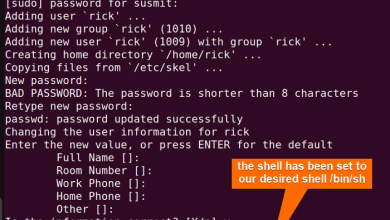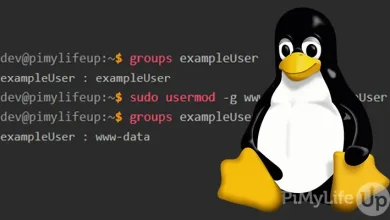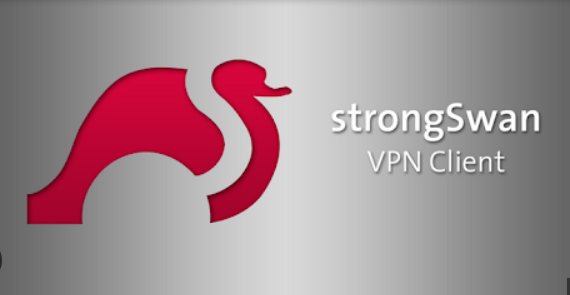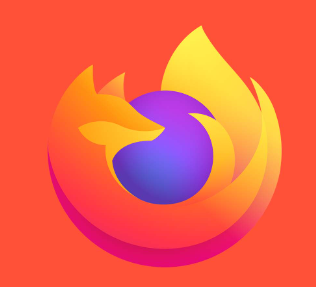How to Install eksctl CLI Tool on Ubuntu Linux
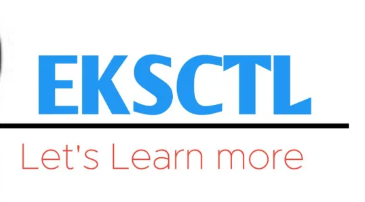
How to Install eksctl CLI Tool on Ubuntu Linux
The eksctl CLI tool is a simple yet powerful command-line utility designed for Amazon Elastic Kubernetes Service (EKS). It streamlines the process of creating and managing Kubernetes clusters on AWS, making it an essential tool for developers and DevOps engineers. This guide will walk you through the installation process of eksctl on Ubuntu Linux, ensuring you have a fully functional tool to manage your EKS clusters.
Prerequisites
Before you begin the installation, ensure that your system meets the following prerequisites:
Ubuntu Version: This guide is applicable for Ubuntu 18.04, 20.04, and later versions.
AWS CLI: You need to have the AWS Command Line Interface installed and configured. You can install it by following the instructions on the AWS CLI Installation Guide.
Kubectl: Since eksctl is used to manage Kubernetes clusters, you should also have kubectl installed. You can install kubectl by following the instructions in the Kubernetes Documentation.
Step 1: Update Your System
It’s a good practice to ensure your package list is updated before installing new software. Open your terminal and run:
sudo apt update
sudo apt upgrade -y
This command updates the list of available packages and installs the latest versions of all installed packages.
Step 2: Install eksctl
The easiest way to install eksctl on Ubuntu is by using the official installation script provided by the developers. Here’s how to do it:
Download the Installation Script: Use the following command to download the latest release of eksctl:
curl –location “https://github.com/weaveworks/eksctl/releases/latest/download/eksctl_Linux_amd64.tar.gz” -o eksctl.tar.gz
This command retrieves the latest version of eksctl for Linux and saves it as eksctl.tar.gz.
Extract the Tarball: After downloading, extract the tarball using the following command:
tar -xzf eksctl.tar.gz -C /tmp
This command extracts the files into the /tmp directory.
Move the Binary to a Directory in Your PATH: Move the extracted binary to a directory included in your system’s PATH, such as /usr/local/bin:
sudo mv /tmp/eksctl /usr/local/bin
Verify the Installation: To ensure eksctl is installed correctly, check the version using:
eksctl version
If the installation was successful, you should see the version number of eksctl.
Step 3: Configure AWS Credentials
Before you can use eksctl, you need to configure your AWS credentials. If you haven’t set up the AWS CLI yet, run the following command to configure it:
aws configure
You will be prompted to enter your AWS Access Key ID, Secret Access Key, region, and output format. Make sure you use the correct IAM user credentials that have permissions to create and manage EKS clusters.
Step 4: Create an EKS Cluster
Now that you have eksctl installed and your AWS credentials configured, you can create your first EKS cluster. Here’s a simple command to create a cluster:
eksctl create cluster –name my-cluster –region us-west-2 –nodegroup-name my-nodes –nodes 3 –nodes-min 1 –nodes-max 4 –managed
In this command:
–name: Specifies the name of your EKS cluster.
–region: Defines the AWS region where you want to create the cluster.
–-nodegroup-name: Sets the name for the node group within the cluster.
–nodes: Indicates the initial number of nodes to launch in your cluster.
–nodes-min and –nodes-max: Define the minimum and maximum number of nodes for the cluster’s auto-scaling group.
–managed: Specifies that you want to create a managed node group.
The command will initiate the creation of the cluster, which may take several minutes to complete. During this process, eksctl will set up all necessary resources, including VPC, subnets, and IAM roles.
Step 5: Verify the Cluster
Once the cluster creation is complete, you can verify its status using the following command:
eksctl get cluster –region us-west-2
This command will list all EKS clusters in the specified region, showing their current status.
Step 6: Update and Manage Your Cluster
To update your cluster configuration or manage its resources, you can use various eksctl commands. Here are a few common commands:
Scale the Node Group:
eksctl scale nodegroup –cluster my-cluster –name my-nodes –nodes 5
Delete the Cluster:
eksctl delete cluster –name my-cluster –region us-west-2
View Logs:
To view logs related to your cluster operations, you can check the logs in your AWS Management Console or use tools like kubectl to access logs directly from your Kubernetes resources.
Thank you for reading our article. If you would like to read our articles about Linux systems and Plowshare, you can check out the link below 🙂
How to Download from File Sharing Websites Using Plowshare
And if you want to improve yourself in servers, you can get a suitable and reliable server from our website. I wish you good luck 🙂
Conclusion
By following these steps, you have successfully installed the eksctl CLI tool on your Ubuntu Linux system. With eksctl, you can efficiently manage your Kubernetes clusters on AWS, allowing you to focus on developing and deploying your applications. For more information on eksctl and its capabilities, you can visit the official eksctl documentation.