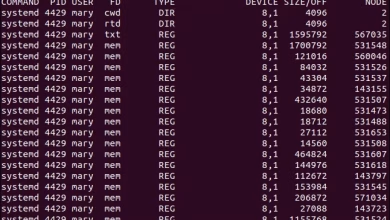How to Install Helm on Ubuntu, Mac, and Windows

How to Install Helm on Ubuntu, Mac, and Windows
Helm is a powerful package manager for Kubernetes, designed to streamline the deployment and management of applications within Kubernetes clusters. By providing a framework for defining, installing, and upgrading even the most complex Kubernetes applications, Helm simplifies the development and operational processes for teams working with containerized applications. This article outlines the steps to install Helm on Ubuntu, Mac, and Windows.
System Requirements
Before diving into the installation process, ensure that your system meets the following requirements:
A Kubernetes cluster up and running (local or remote).
Kubectl installed and configured to communicate with your Kubernetes cluster.
Access to the command line interface.
What is Helm?
Helm helps you manage Kubernetes applications through “charts.” A chart is a collection of files that describe a related set of Kubernetes resources. It provides an easy way to define, install, and upgrade applications in a Kubernetes environment. By using Helm, you can:
Install applications easily and reproducibly.
Manage application versions with the capability to roll back.
Share and discover applications via a repository.
Installing Helm on Ubuntu
Step 1: Update Your System
Open your terminal and run the following commands to update your package lists and upgrade any existing packages:
sudo apt update
sudo apt upgrade -y
Step 2: Install Dependencies
To install Helm, you will need to have curl installed on your system. If it’s not already installed, you can do so with the following command:
sudo apt install curl -y
Step 3: Download and Install Helm
Next, use curl to download the latest version of Helm. At the time of writing, the latest version is 3.x. You can always check the official Helm releases page for the most recent version.
curl https://raw.githubusercontent.com/helm/helm/master/scripts/get-helm-3 | bash
This script will automatically detect your operating system, download the Helm binary, and place it in the /usr/local/bin directory.
Step 4: Verify the Installation
To verify that Helm has been installed successfully, you can run:
helm version
This command should return the version of Helm installed on your system, indicating that the installation was successful.
Installing Helm on Mac
Step 1: Install Homebrew (if not already installed)
Homebrew is a popular package manager for macOS. If you do not have it installed, open your terminal and run the following command:
/bin/bash -c “$(curl -fsSL https://raw.githubusercontent.com/Homebrew/install/HEAD/install.sh)”
Step 2: Install Helm
With Homebrew installed, you can easily install Helm using the following command:
brew install helm
Step 3: Verify the Installation
After the installation is complete, verify that Helm is correctly installed by running:
helm version
This command should display the installed Helm version.
Installing Helm on Windows
Step 1: Install Chocolatey (if not already installed)
Chocolatey is a popular package manager for Windows. If you do not have it installed, open an elevated command prompt (run as Administrator) and execute the following command:
@”%SystemRoot%\System32\WindowsPowerShell\v1.0\powershell.exe” -NoProfile -InputFormat None -ExecutionPolicy Bypass -Command “iex ((New-Object System.Net.WebClient).DownloadString(‘https://chocolatey.org/install.ps1’))” && SET “PATH=%PATH%;%ALLUSERSPROFILE%\chocolatey\bin”
Step 2: Install Helm
Once Chocolatey is installed, you can install Helm by running the following command in the command prompt:
choco install kubernetes-helm
Step 3: Verify the Installation
To check that Helm has been installed correctly, run:
helm version
This command should display the version of Helm installed on your Windows machine.
Configuring Helm
After successfully installing Helm on your chosen platform, you can set it up to work with your Kubernetes cluster. The following commands will help you initialize Helm and add repositories:
Add the Bitnami Repository: This repository contains many popular charts.
helm repo add bitnami https://charts.bitnami.com/bitnami
Update Repositories: Ensure your local chart repository cache is updated.
helm repo update
Install a Chart: You can install a chart using the following command. For example, to install WordPress from the Bitnami repository, you would run:
helm install my-wordpress bitnami/wordpress
Thank you for reading our article. If you would like to read our articles about Linux systems and kind,MicroK8s you can take a look at the link below 🙂
How to Install and Use Kind on Linux
How to Set Up a MicroK8s Kubernetes Cluster on Ubuntu 22.04
If you want to improve yourself in servers, you can try these packages by purchasing a suitable and reliable server from our site. I wish you good luck 🙂
Conclusion
Installing Helm on Ubuntu, Mac, and Windows is a straightforward process. Helm streamlines the management of Kubernetes applications, enabling users to deploy and maintain applications efficiently. Whether you’re working on personal projects or enterprise-level applications, Helm is an invaluable tool in your Kubernetes toolkit. For additional resources and information about Helm, visit the official Helm documentation.