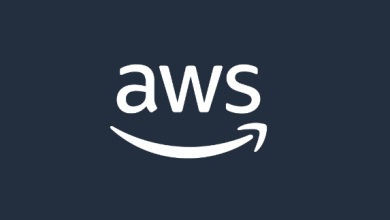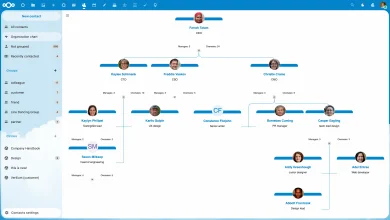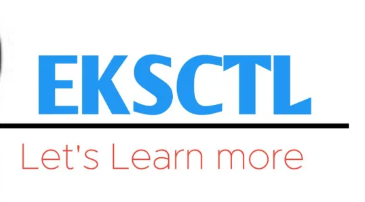How to Get Started with Libvirt on Linux

How to Get Started with Libvirt on Linux
Libvirt is an open-source API, daemon, and management tool for managing platform virtualization. It provides a consistent way to manage various hypervisors, making it easier to deploy and manage virtual machines (VMs) across different platforms. Whether you’re setting up a small home lab or managing a large cloud infrastructure, Libvirt can simplify your virtualization tasks. This guide will walk you through getting started with Libvirt on Linux, covering installation, configuration, and basic usage.
Prerequisites
Before diving into Libvirt, ensure you have the following:
A Linux-based operating system (Ubuntu, CentOS, Fedora, etc.).
Root or sudo privileges for installing packages and configuring services.
A supported hypervisor installed (KVM, QEMU, etc.). This guide primarily focuses on KVM.
Step 1: Installing Required Packages
To install Libvirt and its related components, use your package manager. Below are commands for popular distributions.
For Ubuntu and Debian:
sudo apt update
sudo apt install -y qemu-kvm libvirt-daemon-system libvirt-clients bridge-utils virt-manager
For CentOS and Fedora:
sudo dnf install -y @virt qemu-kvm libvirt virt-install bridge-utils
These commands install QEMU (the emulator), KVM (the hypervisor), and Libvirt along with its management tools.
Step 2: Starting and Enabling the Libvirt Service
After installation, start the Libvirt service and enable it to run at boot:
sudo systemctl start libvirtd
sudo systemctl enable libvirtd
Check the status of the service to ensure it’s running:
sudo systemctl status libvirtd
If it’s running without errors, you’re ready to proceed.
Step 3: Configuring Networking
Libvirt can manage various networking options for your VMs. The simplest configuration is using a virtual bridge. This allows your VMs to communicate with each other and the external network.
Create a Bridge Network: Open the network configuration file:
For Ubuntu, it’s typically found in /etc/network/interfaces, while for CentOS, you would use /etc/sysconfig/network-scripts/.
For example, on Ubuntu:
sudo nano /etc/network/interfaces
Add the following lines to create a bridge:
auto br0
iface br0 inet dhcp
bridge_ports eth0
Replace eth0 with your actual network interface name.
Restart Networking: After modifying the network configuration, restart the networking service:
sudo systemctl restart networking
Verify the Bridge: Check if the bridge was created successfully using:
brctl show
Step 4: Creating Your First Virtual Machine
With Libvirt installed and configured, you can create your first virtual machine using the virt-install command.
Here’s a sample command to create a VM:
sudo virt-install \
–name myvm \
–ram 2048 \
–disk path=/var/lib/libvirt/images/myvm.img,size=20 \
–vcpus 2 \
–os-type linux \
–os-variant ubuntu20.04 \
–network network=default \
–graphics none \
–cdrom /path/to/ubuntu.iso
In this command:
–name: Specifies the VM name.
–ram: Allocates RAM (in MB).
–disk: Sets the disk image path and size.
–vcpus: Defines the number of virtual CPUs.
–os-type: Identifies the operating system type.
–os-variant: Optimizes settings based on the OS version.
–network: Connects the VM to a specified network.
–graphics: Defines the graphics method (none for headless).
–cdrom: Points to the installation ISO file.
After running the command, the installation will begin, allowing you to follow the installation prompts of the OS.
Step 5: Managing Virtual Machines
You can manage your VMs using virsh, a command-line interface for interacting with the Libvirt daemon.
List all VMs:
virsh list –all
Start a VM:
virsh start myvm
Shut down a VM:
virsh shutdown myvm
Connect to the VM’s console:
virsh console myvm
Remove a VM:
virsh undefine myvm
Step 6: Using Virt-Manager
For those who prefer a graphical interface, Virt-Manager is a powerful tool for managing your VMs. Launch it by typing:
virt-manager
You can create, configure, and monitor your VMs visually. The interface provides an easy way to manage your virtual environments without using the command line.
Step 7: Additional Features
Libvirt supports many advanced features, including:
Snapshots: Create snapshots of your VMs to save their states. This allows you to revert back to a previous state if necessary.
Cloning: Easily duplicate VMs for testing or scaling purposes.
Resource Management: Set resource limits on CPU, memory, and I/O to optimize performance.
Storage Management: Manage different storage pools and volumes for your VMs.
Thank you for reading our article! If you’d like to learn more about Linux systems, Docker Compose, and kubectl, feel free to check out the link below. 🙂
How to Install Docker Compose on Linux
How to Install and Set Up kubectl
If you’re looking to enhance your server skills, consider trying these packages by choosing a reliable and suitable server from our site. Best of luck! 🙂
Conclusion
Getting started with Libvirt on Linux offers a powerful way to manage your virtual machines efficiently. With its robust features and flexibility, Libvirt is ideal for both novice and experienced users alike. By following the steps outlined in this guide, you can set up your virtualization environment and start exploring the myriad possibilities that Libvirt has to offer. For more detailed information, visit the Libvirt Documentation.