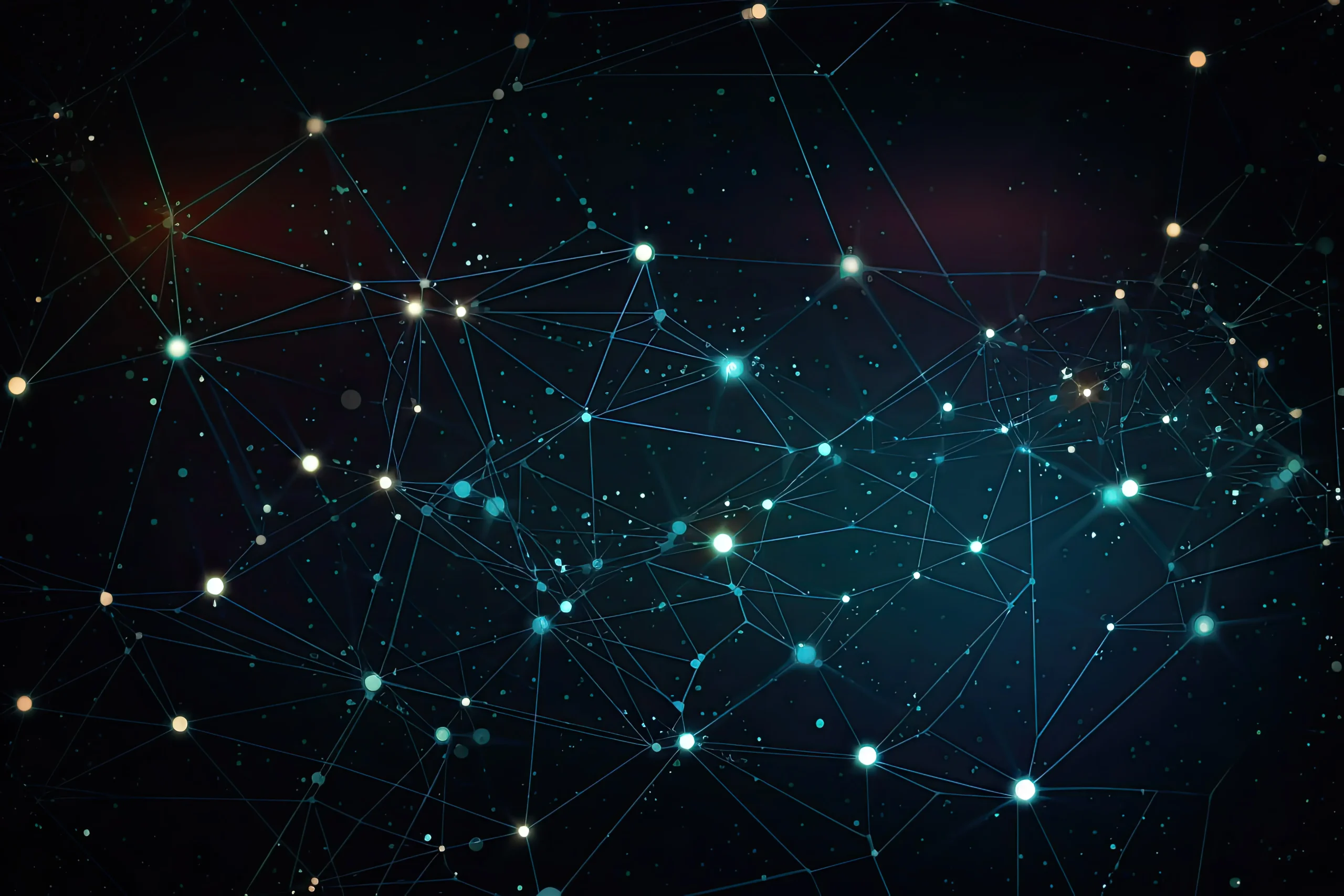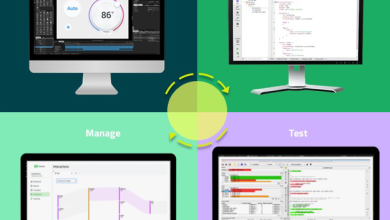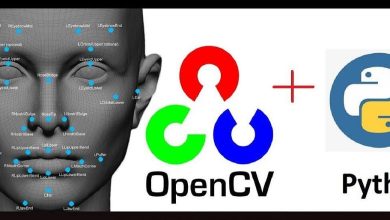How to Install and Use MultiGet on Linux
How to Install and Use MultiGet on Linux
MultiGet is a powerful download manager that supports multiple protocols, including HTTP, FTP, and BitTorrent. Its user-friendly interface and ability to handle multiple downloads simultaneously make it a preferred choice among Linux users. In this guide, we will delve into the steps to install MultiGet on Linux and explore its features, ensuring you can maximize your downloading experience.
Prerequisites
Before starting the installation process, ensure your Linux distribution is updated. Open a terminal and run the following command:
sudo apt update && sudo apt upgrade
This ensures you have the latest packages and dependencies installed.
Installation Steps
For Debian/Ubuntu-based Distributions
Install Required Dependencies:
MultiGet requires several dependencies. Install them using the following command:
sudo apt install build-essential qt5-default libqt5svg5-dev
Download MultiGet:
Navigate to the MultiGet GitHub releases page to download the latest version:
MultiGet Releases
Choose the appropriate .tar.gz file for your architecture.
Extract the Downloaded Archive:
After downloading, navigate to your downloads directory and extract the files:
cd ~/Downloads
tar -xzf multiget-x.y.z.tar.gz
cd multiget-x.y.z
Replace x.y.z with the actual version number.
Compile MultiGet:
Now, compile the source code:
qmake
make
This process might take a few minutes. Once completed, you should see the multiget executable in the directory.
Install MultiGet:
To install MultiGet globally on your system, run:
sudo make install
Running MultiGet:
You can now run MultiGet from the terminal by typing:
multiget
For Fedora and Red Hat-based Distributions
Install Required Dependencies:
Use the following command to install necessary packages:
sudo dnf install qt5-qtbase-devel qt5-qtsvg-devel
Follow the same steps as above for downloading, extracting, compiling, and installing MultiGet.
Using MultiGet
Once you have MultiGet installed, you can start using it to manage your downloads efficiently.
Launching the Application:
Open MultiGet from your application menu or by running multiget in the terminal.
Adding Downloads:
To add a download, click on the “Add” button or use the shortcut Ctrl + N. You can input the URL of the file you wish to download. MultiGet supports batch downloads, so feel free to add multiple URLs at once.
Managing Downloads:
The main interface displays all your active downloads. You can pause, resume, or cancel downloads easily by right-clicking on the download item. MultiGet also allows you to prioritize downloads, ensuring that your most important files download first.
Using Categories:
Organize your downloads by using categories. Right-click on a download and select “Add to Category” to sort your files effectively.
Configuring Settings:
MultiGet comes with several configuration options. Access the settings menu by clicking on “Edit” and then “Preferences.” Here, you can adjust download speeds, set limits, and customize notification settings.
Advanced Features
MultiGet offers several advanced features that enhance your downloading experience:
Multi-threading Support: MultiGet can download files using multiple threads, significantly improving download speeds.
Proxy Support: Configure a proxy for downloading files from restricted networks. This can be done in the settings menu.
FTP Support: MultiGet can manage file transfers through FTP, making it versatile for various downloading needs.
Command Line Interface: For advanced users, MultiGet can be used from the command line. You can run commands to start downloads or manage them directly through terminal commands.
For further information and updates, visit the official MultiGet GitHub page:
You can use the links below to browse us for other related articles, thank you for visiting our site
How to Install uGet Download Manager on Ubuntu Linux
If you would like to improve yourself in server management, you can purchase a server from our site, experiment and improve yourself in an affordable and reliable environment. I wish you good luck 🙂