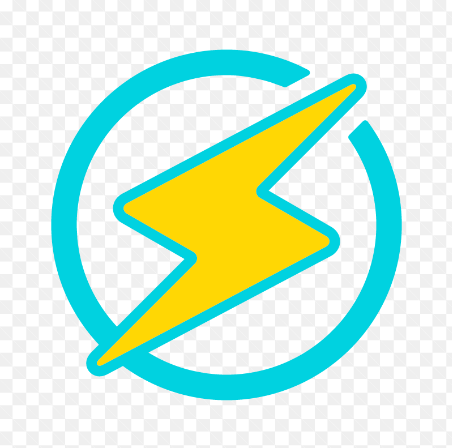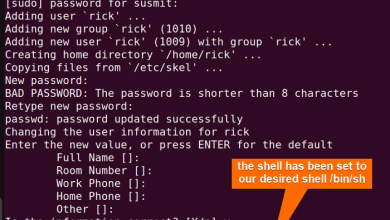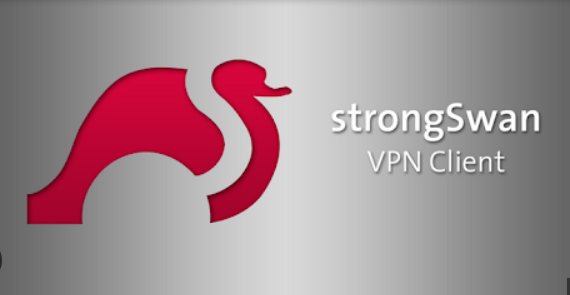How to Install Beets on Linux Mint

How to Install Beets on Linux Mint
Beets is a powerful command-line music library management tool designed to help users organize and manage their music collections efficiently. With its ability to automatically tag music files, fetch album art, and clean up metadata, Beets makes it easy to maintain a well-organized music library. In this article, we will delve into the step-by-step process of installing Beets on the latest version of Linux Mint.
Prerequisites
Before installing Beets, ensure that your system is updated and has the necessary dependencies. Open a terminal and run the following commands:
sudo apt update
sudo apt upgrade
These commands will update your package list and upgrade any outdated packages, ensuring a smooth installation process.
Installing Python and Pip
Beets is a Python application, so you need to have Python and pip (Python package installer) installed. Linux Mint usually comes with Python pre-installed, but you can verify it by running:
python3 –version
If Python is not installed, you can install it using:
sudo apt install python3
Next, check for pip:
pip3 –version
If pip is not installed, you can install it with:
sudo apt install python3-pip
Installing Beets
Once you have Python and pip set up, you can install Beets using pip. Run the following command in your terminal:
pip3 install beets
This command downloads and installs Beets along with its dependencies. The installation process may take a few moments, so be patient. Once completed, you can verify the installation by checking the Beets version:
beet version
If the installation was successful, you should see the version number of Beets displayed in your terminal.
Configuring Beets
After installing Beets, the next step is to configure it. Beets uses a configuration file located in the ~/.config/beets/ directory. If this directory does not exist, Beets will create it the first time it runs. To set up your configuration file, run:
beet config
This command will generate a sample configuration file named config.yaml. Open this file using a text editor of your choice, such as nano or vim:
nano ~/.config/beets/config.yaml
Here are some important settings to consider when configuring Beets:
library: Specify the location of your music library. For example:
library: /home/yourusername/Music/musiclibrary.db
directory: Set the directory where Beets will save your organized music files:
directory: ~/Music/Organized
import: Configure how Beets handles importing music. A common setting is:
import:
move: yes
copy: no
This ensures that Beets moves files to the designated directory rather than copying them.
plugins: Beets supports various plugins to enhance its functionality. For example, to enable the fetchart and lyrics plugins, add:
plugins: fetchart lyrics
After making your changes, save and exit the editor.
Importing Music
With Beets configured, you can now start importing music into your library. To import music from a specific directory, run the following command:
beet import /path/to/your/music
Beets will scan the specified directory, analyze the music files, and automatically tag them using the metadata from online databases. During this process, you can review the suggested changes and approve or modify them as needed.
Using Beets
Once your music is imported, you can use various Beets commands to manage your library. Here are a few common commands:
Listing all albums:
beet list
Searching for an artist:
beet search artist_name
Updating tags for a specific album:
beet update album_name
Removing duplicates:
beet duplicates
You can use the links below to browse us for other related articles, thank you for visiting our site
How to Install and Use Picard on Linux
If you would like to improve yourself in server management, you can purchase a server from our site, experiment and improve yourself in an affordable and reliable environment. I wish you good luck.:)
Troubleshooting
If you encounter issues while using Beets, the official documentation is a valuable resource. You can find it at Beets Documentation. Additionally, consider checking the Beets GitHub repository for reported issues or community support.