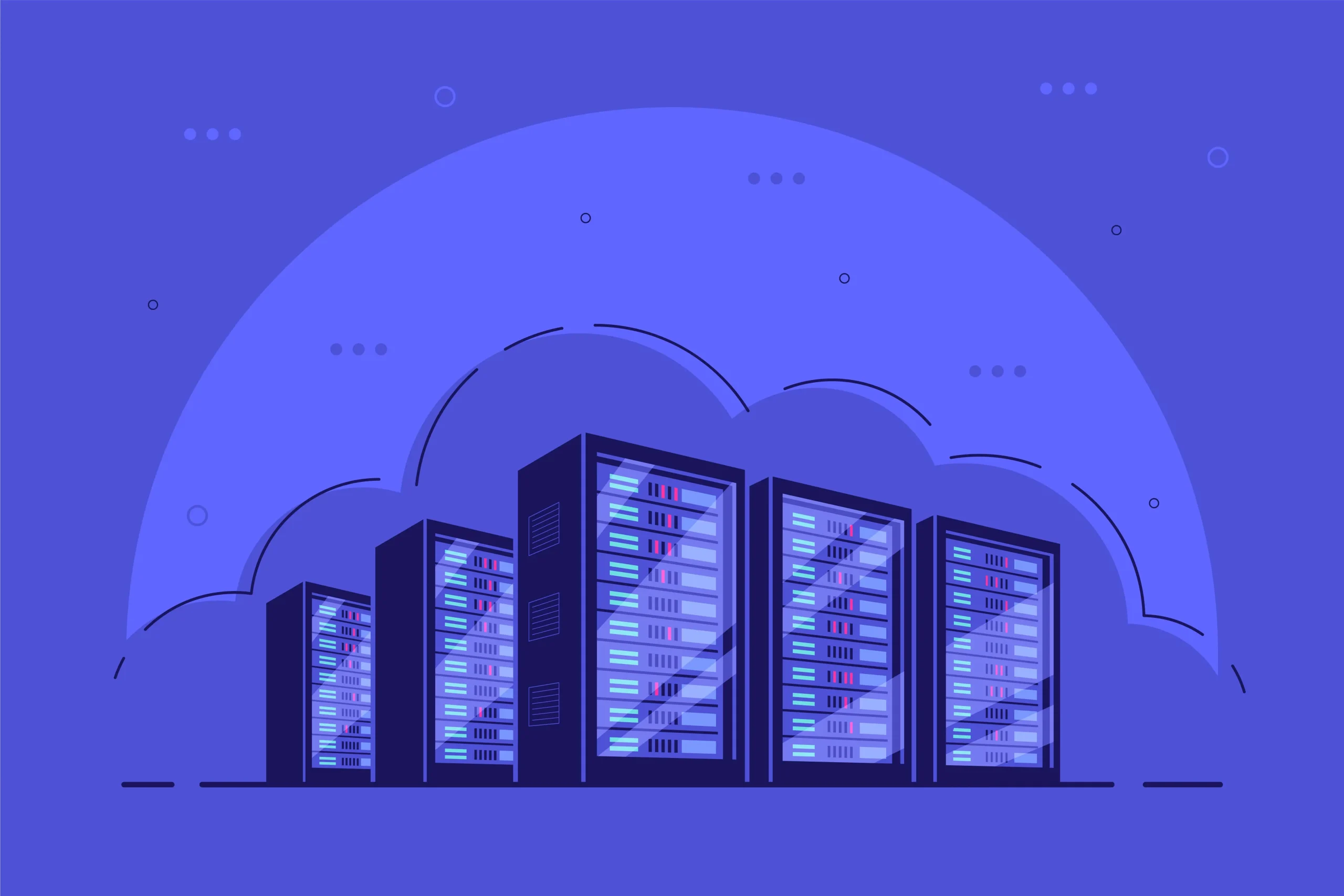How to Install and Use Emby on Linux
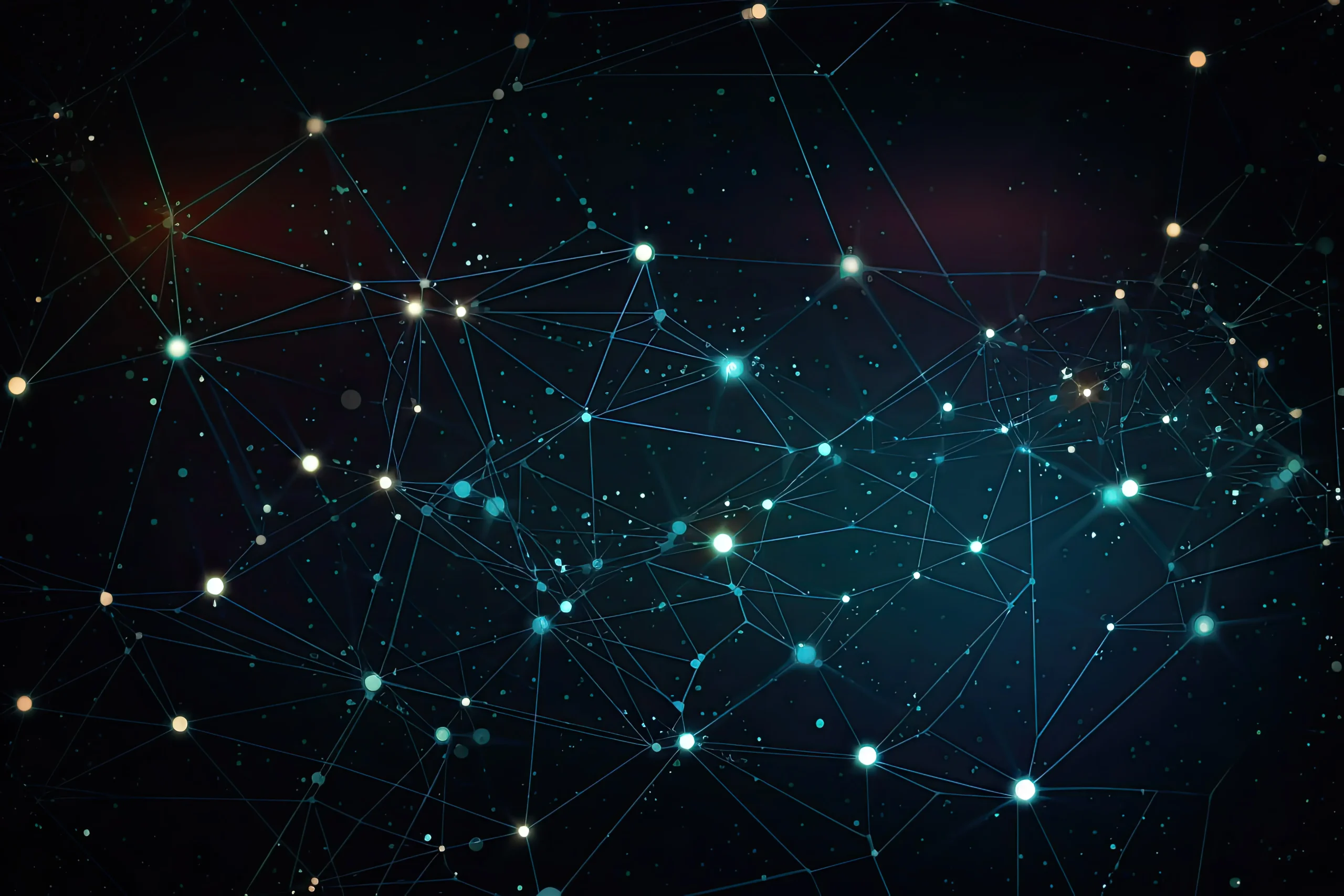
How to Install and Use Emby on Linux
Emby is a powerful media server platform that allows you to organize, manage, and stream your media collection across various devices. With its user-friendly interface and robust features, Emby makes it easy to access your favorite movies, TV shows, music, and photos from anywhere. In this article, we will walk you through the process of installing and using Emby on a Linux system.
Prerequisites
Before you begin, ensure you have the following prerequisites:
A Linux-based operating system: Emby supports various Linux distributions, including Ubuntu, Debian, CentOS, and Fedora.
A supported version of Java: Emby requires Java to run. You can check your Java version using the command:
java -version
If Java is not installed, you can install it with the following command on Ubuntu:
sudo apt install default-jre
Sufficient storage space: Ensure you have enough storage space for your media files and the Emby server installation.
Step 1: Install Emby Server
For Ubuntu and Debian-based Distributions
Download the Emby server package: First, download the latest Emby server package for your distribution from the Emby official website. You can also use the terminal to download it directly:
wget https://github.com/MediaBrowser/Emby.Releases/releases/download/4.7.12.0/emby-server-deb_4.7.12.0_amd64.deb
(Make sure to replace the URL with the latest version.)
Install the downloaded package: Run the following command to install the Emby server:
sudo dpkg -i emby-server-deb_4.7.12.0_amd64.deb
If there are any dependency issues, fix them by running:
sudo apt install -f
For CentOS and Fedora
Add the Emby repository: Create a new repo file for Emby:
sudo vi /etc/yum.repos.d/emby.repo
Add the following content to the file:
[emby]
name=Emby
baseurl=https://download.opensuse.org/repositories/home:/emby/centos_7/
enabled=1
gpgcheck=0
Install Emby server: Run the following command:
sudo yum install emby-server
Step 2: Start the Emby Server
After installation, you can start the Emby server using the following command:
sudo systemctl start emby-server
To ensure that Emby starts automatically at boot, enable the service:
sudo systemctl enable emby-server
Step 3: Accessing the Emby Web Interface
Once the Emby server is running, you can access the web interface to set up your media library.
Open your web browser and navigate to:
http://localhost:8096
If you’re accessing Emby from a different device, replace localhost with the IP address of your Linux server.
You should see the Emby setup wizard. Follow the on-screen instructions to create an account, set up your media library, and customize your server settings.
Step 4: Adding Media to Your Library
To add media to your Emby library:
In the Emby web interface, click on Library.
Select Add Library.
Choose the type of media you want to add (e.g., Movies, TV Shows, Music).
Browse to the directory where your media files are stored and select it.
Click OK to complete the process.
Emby will automatically scan the selected folder for media files and organize them accordingly.
Step 5: Streaming Your Media
Now that your media is added, you can start streaming it to various devices. Emby supports a wide range of devices, including smartphones, tablets, smart TVs, and streaming devices like Roku and Chromecast.
Download the Emby app for your device from the respective app store (Google Play, Apple App Store, etc.).
Sign in with the account you created during the setup process.
Browse your media library and start streaming!
Step 6: Configuring Remote Access
To access your Emby server remotely:
In the Emby web interface, navigate to Dashboard > Server > Remote Access.
Enable the option for remote access.
You may need to configure your router to allow traffic on port 8096.
For more detailed instructions on remote access, visit the Emby support page.
If you would like to improve yourself in server management, you can purchase a server from our site, experiment and improve yourself in an affordable and reliable environment. I wish you good luck.
Conclusion
Emby is a versatile and powerful media server that provides a seamless streaming experience across multiple devices. By following this guide, you should now have Emby installed and running on your Linux system, ready to serve your media collection. Whether you are watching movies, listening to music, or viewing photos, Emby offers a comprehensive solution to meet your media needs.
For additional resources and support, check out the Emby Community Forum and the official documentation.