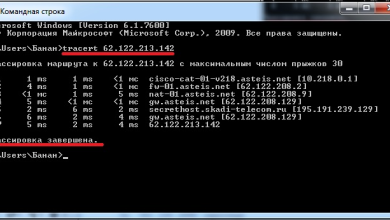How to Install BorgBackup on Kali Linux (Latest Version)

How to Install BorgBackup on Kali Linux (Latest Version)
BorgBackup (Borg) is an efficient and secure backup tool that supports deduplication and compression, making it an ideal choice for managing backups on Linux systems. With its advanced encryption and speed, BorgBackup is perfect for Kali Linux users who need to back up their system data while keeping it secure and compact. This guide will walk you through the process of installing BorgBackup on the latest version of Kali Linux and show you how to use it effectively.
Why Use BorgBackup?
BorgBackup stands out due to its key features:
Deduplication: Borg efficiently stores data by identifying and avoiding duplicate blocks.
Compression: It supports several compression methods to reduce the size of your backups.
Encryption: Borg provides built-in encryption, ensuring that your backups are secure.
Speed: Borg is optimized for quick performance, even with large datasets.
With these advantages, BorgBackup is a solid solution for anyone looking to manage backups on a Linux system.
Step 1: Update Your Kali Linux System
Before installing any software, it is essential to update your system to ensure compatibility with the latest software versions.
Open your terminal and run the following command to update your Kali Linux repositories:
sudo apt update && sudo apt upgrade
This command will make sure that all installed packages are up-to-date and ready for the BorgBackup installation.
Step 2: Install BorgBackup on Kali Linux
BorgBackup is available in Kali Linux’s official repositories, so the installation process is straightforward. You can install it using the apt package manager.
Run the following command to install BorgBackup:
sudo apt install borgbackup
The system will automatically download and install BorgBackup along with any required dependencies. Once the installation is complete, you can verify the installation by checking the version:
borg –version
You should see output similar to this:
borg 1.2.x
This confirms that BorgBackup is successfully installed and ready for use.
Step 3: Initialize a BorgBackup Repository
Before creating backups, you need to initialize a backup repository. A Borg repository is a designated location where Borg will store your backup data. This can be a local directory or a remote server location.
To create a local repository, use the following command:
borg init –encryption=repokey /path/to/your/backup/repository
Replace /path/to/your/backup/repository with the path where you want to store the backup.
The –encryption=repokey option encrypts your data with a key stored in the repository. You will be prompted to create a passphrase, which will be required for accessing the repository.
If you want to create a backup repository on a remote server, you can use the following command:
borg init –encryption=repokey [email protected]:/path/to/repository
Ensure you replace user, remote.server, and /path/to/repository with the appropriate information for your remote server.
Step 4: Create Your First Backup
Once the repository is initialized, you can start backing up your files and directories. To create a backup, run the following command:
borg create –progress /path/to/repository::backup-name /path/to/data
Replace /path/to/repository with the repository path you initialized earlier.
backup-name is the name of the backup archive. You can name it based on the date or other meaningful identifiers.
Replace /path/to/data with the directory or files you want to back up.
For example, to back up the /home/user/Documents folder:
borg create –progress /mnt/backup::backup-2023-09-24 /home/user/Documents
The –progress flag provides live progress updates during the backup process. Borg will deduplicate, compress, and encrypt the data as it creates the backup.
Step 5: Verify and Check the Backup
After creating your backup, it is important to verify its integrity. You can use the borg list command to view all archives in the repository:
borg list /path/to/repository
To check the integrity of the backup and ensure there are no errors, use the borg check command:
borg check /path/to/repository
This will scan the repository and confirm that the backup data is intact and recoverable.
Step 6: Restore Files from Backup
Restoring files from a BorgBackup archive is simple. To extract all files from a specific backup, use the borg extract command:
borg extract /path/to/repository::backup-name
For example, to restore the backup-2023-09-24 archive:
borg extract /mnt/backup::backup-2023-09-24
You can also restore specific files or directories by providing their path:
borg extract /path/to/repository::backup-name /path/to/specific/file
Step 7: Automate BorgBackup with Cron
To ensure regular backups, you can automate Borg using cron jobs. Open the cron editor:
crontab -e
Add a cron job like this to back up your system daily at 2 AM:
0 2 * * * borg create –progress /mnt/backup::backup-$(date +\%Y-\%m-\%d) /home/user/Documents
This will automatically run Borg at 2 AM each day, creating a new backup archive with the current date in the name.
Thank you for visiting our site, you can check out our other related articles from the links below 🙂
How to Install and Use Duplicity to Automate Backups on Linux
How to Use dd in Linux Without Destroying Your Disk
Install and Use Open Source Disk Partitioning Tool GParted in Linux
How to Install and Configure rsnapshot
If you would like to improve yourself in server management, you can purchase a server from our site, experiment and improve yourself in an affordable and reliable environment. I wish you good luck.
Conclusion
BorgBackup is an excellent tool for securely backing up your data on Kali Linux. With features like deduplication, encryption, and compression, it provides a powerful solution for managing backups efficiently. By following this guide, you now know how to install BorgBackup, create and verify backups, restore data, and automate the process using cron.
For more detailed documentation, you can always check Borg’s official site or the manual page by running:
man borg
With BorgBackup, you can rest assured that your data is safe, compact, and easy to restore when needed.